

Chapter 2 Getting Started with PowerDesigner
The License Management Wizard provides the same licensing options as the PowerDesigner setup program. Note that you do not need to be administrator on your machine to access the License Management Wizard. You may need to access the wizard when:
![]() Licensing PowerDesigner within Sybase Workspace
Licensing PowerDesigner within Sybase Workspace
The PowerDesigner plugin for Sybase Workspace, which is called Enterprise Modeling, is licensed with the other components of Workspace, and the following procedure is not available for Workspace users. For more information about licensing in Workspace, see the Sysam documentation provided with Workspace.
![]() To configure your license with the License Management Wizard:
To configure your license with the License Management Wizard:
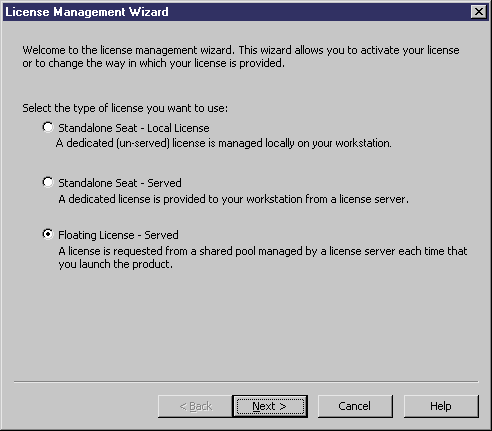
| Copyright (C) 2008. Sybase Inc. All rights reserved. |

| |