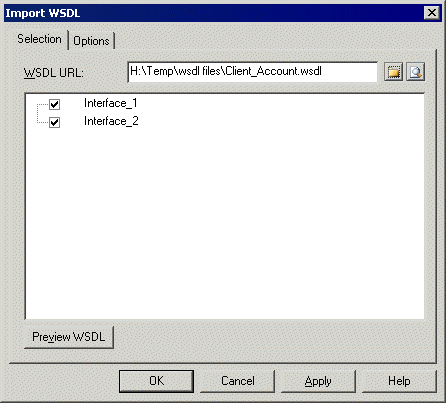Chapter 4 Building Business Process Diagrams
Importing a service provider from a WSDL file
If you have a WSDL file or if you find a WSDL published in a UDDI server, you can import the WSDL to create an abstract definition of a web service using service description objects (service providers, service interfaces, and operations). Then, you can proceed to the implementation of your processes using operations and associated messages (see Specifying implementation types).
The import process analyzes the WSDL file to find the different web services, port types, messages, operations, and parts defined in the script, and converts these elements into BPM objects as follows:
| WSDL element
|
BPM object
|
|---|
| WSDL file
|
Service provider
|
| Port type
|
Service interface
|
| Operation
|
Operation
|
| Message
|
Message format
|
| Part
|
Message part
|
 To import a service provider from a WSDL file:
To import a service provider from a WSDL file:
- Select Language→Import WSDL to display the Import WSDL dialog box.
- Enter an URL in the WSDL URL box to specify the location of the WSDL file on the web. The URL is displayed in the Filename box of the service provider property sheet. You can use the tools to the right of the box to browse for a file or browse UDDI (see Browsing for a WSDL file on a UDDI server).
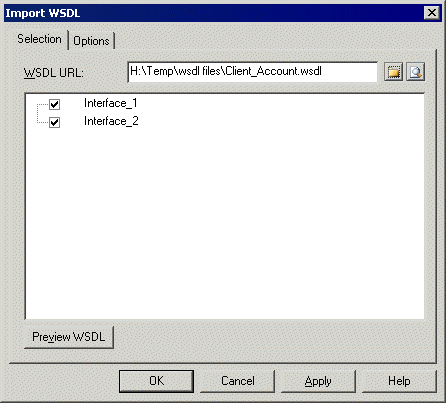
- [optional] Click the Preview WSDL button to preview the WSDL file, and the unique key used to locate the UDDI. This button is not available if you select several files to import.
- [optional] Click the Options tab and select the Create XML Model check box, if you want to automatically create an XML model for each schema contained in the WSDL file. This provides you with a graphical representation of the data schema.
- Click OK to import.
A progress box is displayed. If the model in which you are importing already contains data, the Merge Models dialog box is displayed.
For more information about merging models, see the Comparing and Merging Models chapter in the Core Features Guide
.
- Click OK to return to the model.
The imported elements are added to your model, are visible in the Browser, and in the Reverse tab of the Output window. If you have selected the Create XML Model option, the XML model(s) corresponding to the WSDL schema(s) are also created in the workspace.
|
Copyright (C) 2008. Sybase Inc. All rights reserved.
|

|


![]() To import a service provider from a WSDL file:
To import a service provider from a WSDL file: