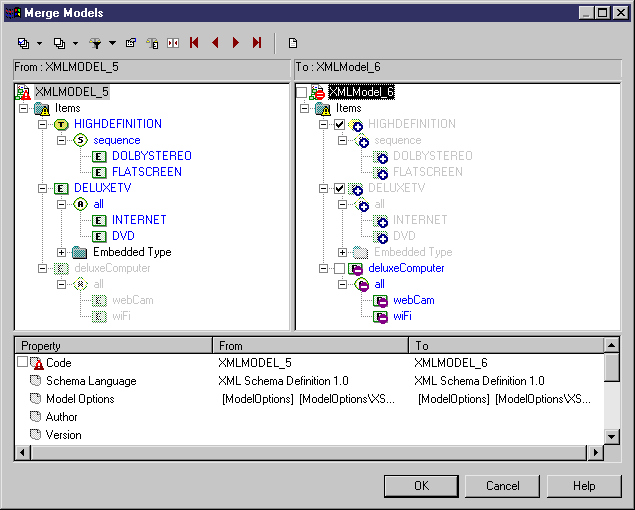Chapter 5 Generating and reverse engineering an XSD, a DTD or an XDR file
Reverse engineering to an existing XML model
 To reverse engineer an XSD, a DTD or an XDR file to an existing XML model:
To reverse engineer an XSD, a DTD or an XDR file to an existing XML model:
- Select File→Open.
The Open file dialog box is displayed.
- Select an existing XML model (.XSM) in the directory of your choice.
- Click Open.
The existing XML model is displayed in the Browser tree view and the diagram window.
- Select Language→Reverse Engineer XML Schema Definition File.
or
Language→Reverse Engineer Document Type Definition File.
or
Language→Reverse Engineer XML-Data Reduced File.
The Reverse Engineering dialog box is displayed.
- In the Options page, click the Select a File tool beside the File name box to select the XSD, DTD or XDR file you want to reverse engineer.
Select or clear options (See Reverse engineering options).
- In the Target Models page, select the Add Models tool if you want to maintain the shortcuts defined between the XSD, DTD or XDR file you are reverse engineering and other XML models.
A Selection dialog box is displayed with a list of XML models.
- Select the XML models you want to attach as target models.
- Click OK.
The Merge Models dialog box is displayed, with the newly generated XML model in the left pane, and the existing XML model in the right pane. You can select or clear object check boxes in the right pane for objects that you want to include or delete in the model to be merged.
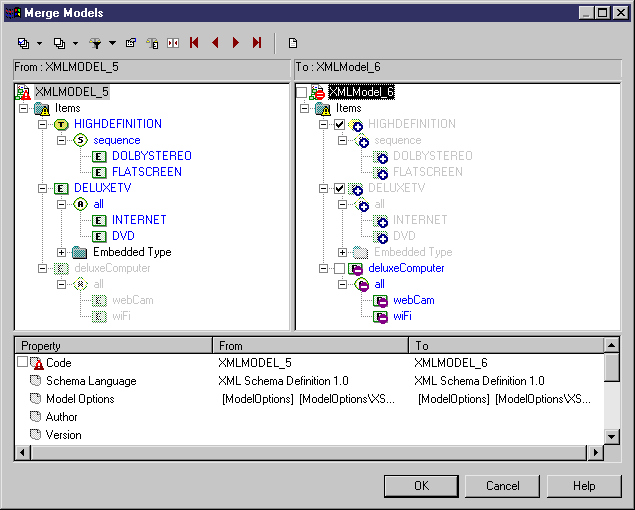
For more information on merging models, see section Merging models, in chapter Comparing and Merging Models of the General Features Guide
.
- Click OK.
The existing XML model (in the Browser tree view and the diagram window) is updated by the merge with the reverse engineered XSD, DTD or XDR file. The result is also displayed in the General page of the Output window, located in the bottom part of the main window.
 Auto-layout
Auto-layout
Select Symbol→Auto-Layout to help you display the new diagram.
|
Copyright (C) 2007. Sybase Inc. All rights reserved.
|

|


![]() To reverse engineer an XSD, a DTD or an XDR file to an existing XML model:
To reverse engineer an XSD, a DTD or an XDR file to an existing XML model: