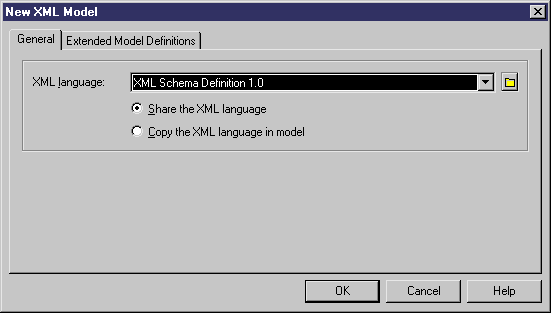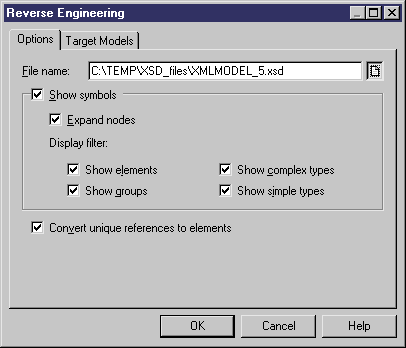Chapter 5 Generating and reverse engineering an XSD, a DTD or an XDR file
Reverse engineering to a new XML model
 To reverse engineer an XSD, a DTD or an XDR file to a new XML model:
To reverse engineer an XSD, a DTD or an XDR file to a new XML model:
- Select File→Reverse Engineer→XML Definition.
The New XML Model dialog box is displayed.
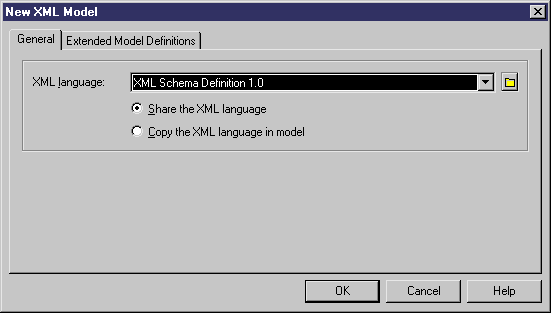
- In the General page, select an XML language in the XML language dropdown listbox.
- Select the Share or Copy radio button.
- <optional> In the Extended Model Definitions page, you can select one or several extended model definitions to be reverse engineered with the XSD, DTD or XDR file.
For more information on extended model definitions, see chapter Extended Model Definitions Reference Guide in the Advanced User Documentation
.
- Click OK.
The Reverse Engineering dialog box is displayed.
- In the Options page, click the Select a File tool beside the File name box to select the XSD, DTD or XDR file you want to reverse engineer.
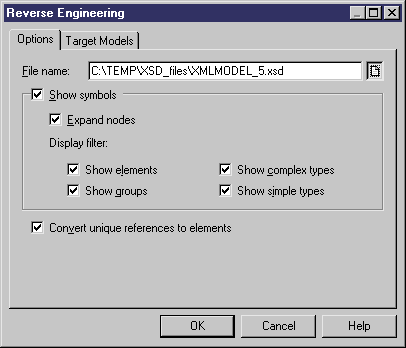
Select or clear options (See Reverse engineering options).
- In the Target Models page, select the Add Models tool if you want to maintain the shortcuts defined between the XSD, DTD or XDR file you are reverse engineering and other XML models.
A Selection dialog box is displayed with a list of XML models.

For more information on shortcuts, see the "Target models parameters" section in the Generating Other Models from an XSM chapter.
- Select the XML models you want to attach as target models.
- Click OK.
The XML diagram corresponding to the reverse engineered XSD, DTD or XDR file is displayed in the diagram window. The Browser tree view reveals the new XML model with all its objects. The result is also displayed in the Reverse page of the Output window, located in the bottom part of the main window.
|
Copyright (C) 2007. Sybase Inc. All rights reserved.
|

|


![]() To reverse engineer an XSD, a DTD or an XDR file to a new XML model:
To reverse engineer an XSD, a DTD or an XDR file to a new XML model: