

Chapter 2 Getting Started with the Repository
Setting up a client for direct access
You create a direct repository definition when you are not connecting to the repository via the repository proxy. If you are using the proxy, see Setting up a client for access via the proxy.
WARNING! Before you begin
In order to create a direct repository definition, you must have a login name and password for the repository AND a user name and password for the database where it is stored. You may also need to install a database client or driver in order to connect to the repository database. Your repository administrator will supply you with this information.
 To create a direct repository definition:
To create a direct repository definition:
- Select Repository→Repository Definitions to open the List of Repository Definitions.
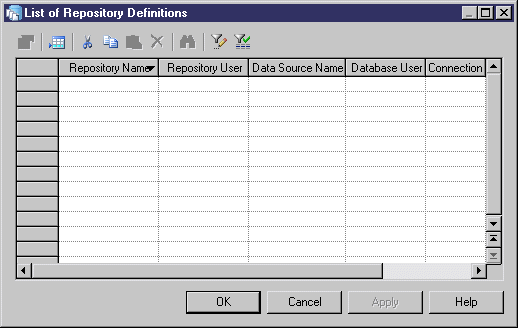
- Click the Add a Row tool and type a name in the Repository Name column to identify the definition for future use.
- Type your user name in the Repository User column. When you create the first repository definition that will be used to initialize the repository (see the Repository Administration chapter), you must use the ADMIN repository user name.
- Press F4, or click the Ellipsis button in the Data Source Name column to open the Select a Data Source dialog box:
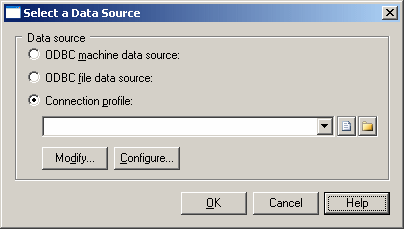
- Select one of the following radio buttons, depending on how you intend to connect to your database:
- ODBC machine data source
- ODBC file data source
- Connection profile (for native, JDBC, ADO.NET, OLE DB or DirectConnect connections)
You can use the tools to the right of the data source field to browse to a new connection profile file or directory, and the Modify and Configure buttons to modify or configure your data source connection.
For detailed information about creating, configuring, and using connection profiles, see "Connecting to a Database" in the Getting Started with PowerDesigner chapter of the General Features Guide
.
- Select a data source and click OK to return to the List of Repository Definitions, where it will be displayed in the Data Source Name column.
- Click Apply to apply your changes, and then click the Properties tool to open the Direct Repository Definition window:
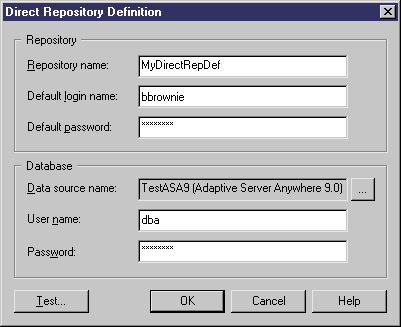
This window has two group boxes:
- Repository – specifies the name of the repository definition, and the login name and password that you will use to connect to it.
- Database – specifies the name of the data source that hosts the repository database, and the user name and password that you will use to connect to it.
Both the user names and passwords are case-sensitive and optional. If you do not specify them here, you will need to enter them each time you connect to the repository. The password boxes always display stars, whether or not a password has been entered.
 Testing a repository definition
Testing a repository definition
You can test the definition by clicking the Test button. A message box will state whether your connection succeeds or fails.
- Click OK to return to the List of Repository Definitions.
 Adaptive Server Anywhere ODBC data source
Adaptive Server Anywhere ODBC data source
For more information about the data source creation for Adaptive Server Anywhere the Installation Guide
.
|
Copyright (C) 2007. Sybase Inc. All rights reserved.
|

|


![]() To create a direct repository definition:
To create a direct repository definition: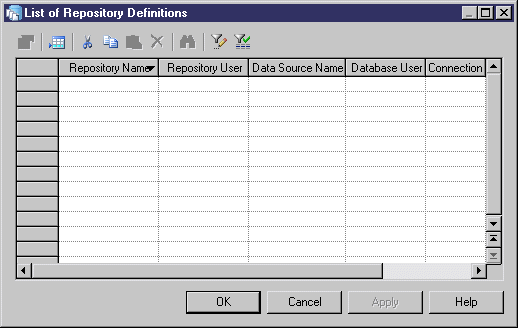
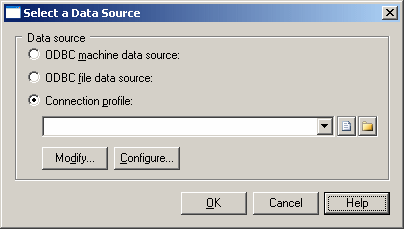
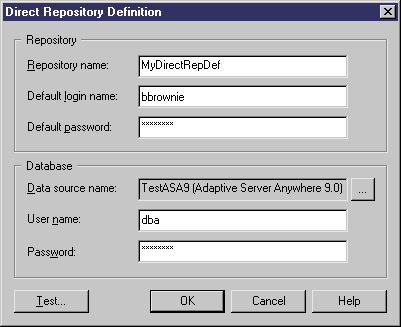
![]() Adaptive Server Anywhere ODBC data source
Adaptive Server Anywhere ODBC data source
