

Chapter 3 Basic Repository Tasks
The Update mode is the default consolidation mode, and the Branch mode is the alternative to Update, these modes are mutually exclusive.
Your connection to the repository is always to a particular branch. The branch creates a work environment to help you manage document versions. By default, you are connected to the default branch. If other branches have been created in your repository and you want to consolidate your changes to them, you must change the branch to which you are connected before consolidating your documents.
For more information on branches, see section Managing Repository Branches in chapter Managing Document Versions in the Repository.
These modes are available in the following situations:
| Update Mode | Branch Mode |
|---|---|
| Document exists in current branch: it has already been consolidated | Document does not exist in the current branch |
| Extracted version of document comes from the current branch or its base branch(es) | Extracted version of document comes from the base branch of the current branch |
When you select the Update or the Branch mode, you cannot modify the Folder, Name, and Version boxes.
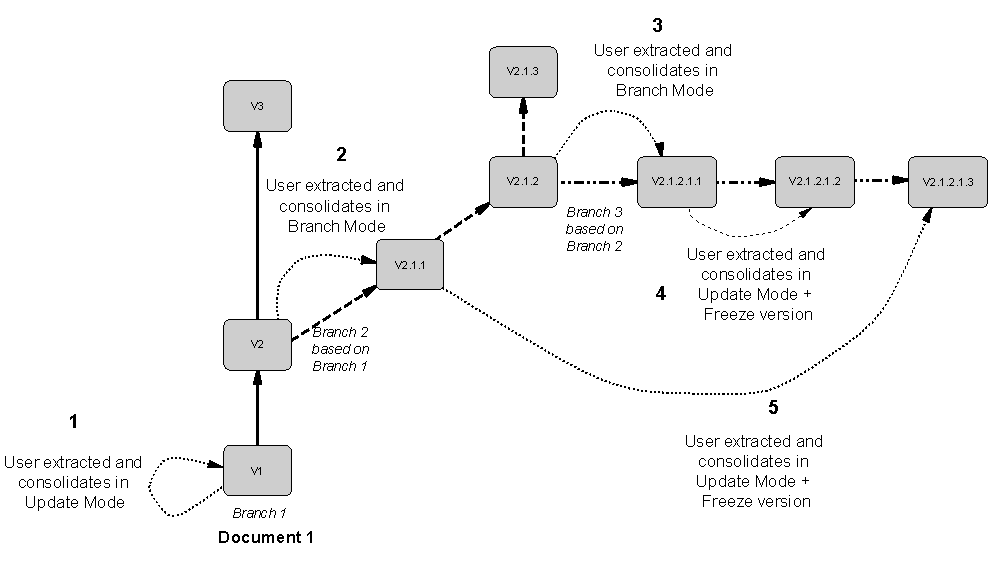
Case |
Branch where the document was extracted | Current branch |
Mode |
|---|---|---|---|
| 1 | Branch 1 | Branch 1 | You consolidate in Update mode to update V1 |
| 2 | Branch 1 | Branch 2 | You consolidate in Branch mode to create the document version in the current branch |
| 3 | Branch 2 | Branch 3 | You consolidate in Branch mode to create the document version in the current branch |
| 4 | Branch 3 | Branch 3 | You consolidate in Update mode because the document version already exists in the current branch. You freeze previous version. |
| 5 | Branch 2 | Branch 3 | You consolidate in Update mode because the document version already exists in the current branch (V 2.1.1.1). You freeze previous version. |
When you consolidate and extract a document, the repository uses the GUID (Global Unique ID) number of the document to identify it.
If you use the Save As command to create a copy of the document, the GUID is modified and the new document cannot be consolidated in Update mode.
If you use the Windows Explorer to copy the file or save the document in a backup format, the GUID is not modified, you can consolidate in Update mode.
The same situation occurs when you consolidate a document that does not exist in the local workspace, since it does not have a GUID, it is impossible to update it, PowerDesigner does not identify the document.
| Copyright (C) 2007. Sybase Inc. All rights reserved. |

| |