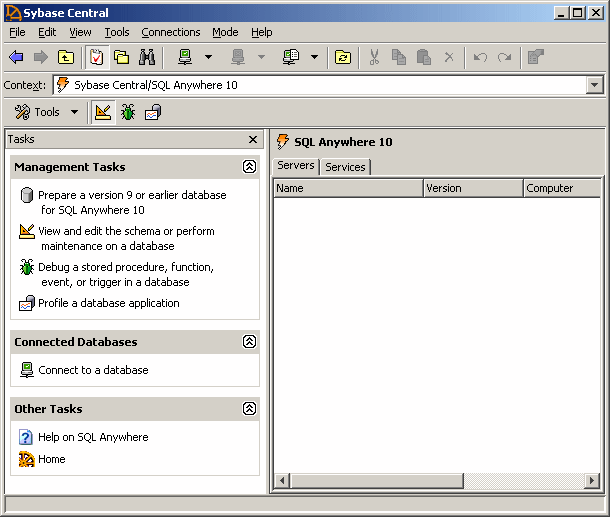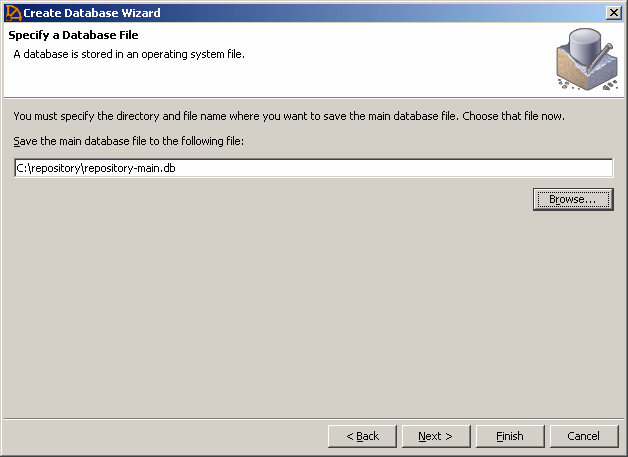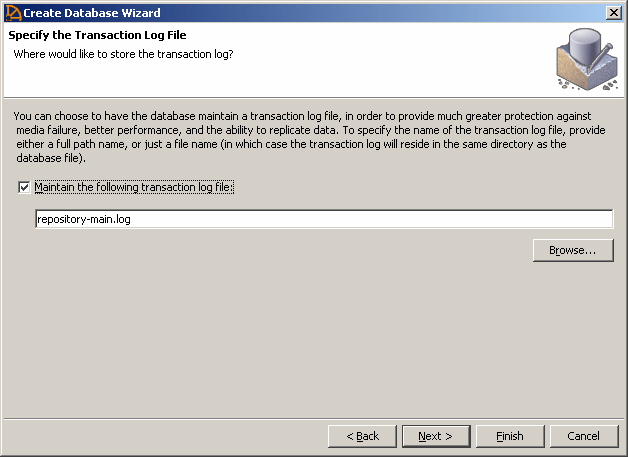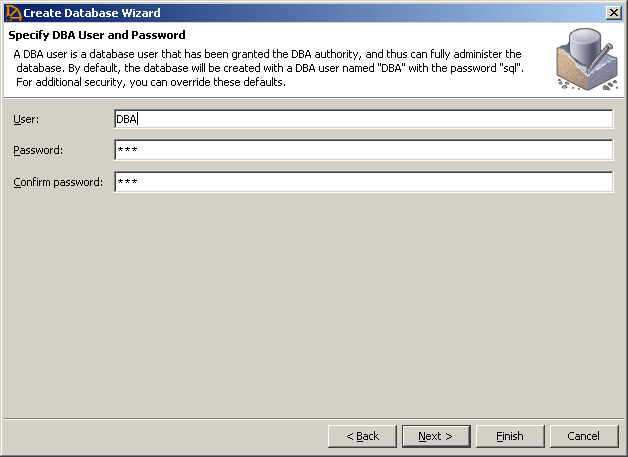Chapter 3 Installing the Repository
Creating a database
The following procedure explains how to create a database for the repository on your repository server.
 To create a database using Sybase SQL Anywhere:
To create a database using Sybase SQL Anywhere:
- Navigate to the SQL Anywhere 10 program group and open Sybase Central or run the SCJVIEW.EXE executable in the Sybase Central directory.
- In the Sybase Central window right-hand Plug-ins tab, double-click the SQL Anywhere 10 item to access its tools and features:
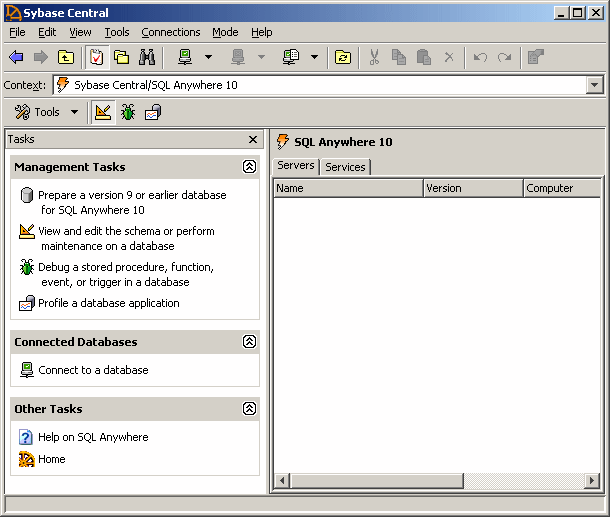
- Click on the Tools button, and select Create Database from the list to open the Create Database Wizard.
- Click Next to go to the Select a Location page. The Create a database on this computer is automatically selected. Click Next to go to the Specify a Database File page:
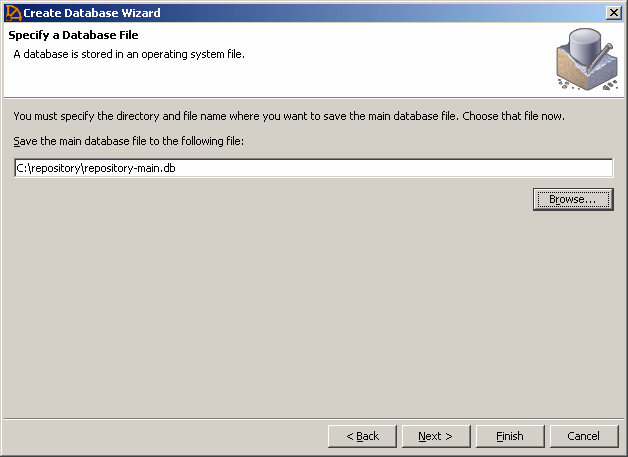
- Click Next to go to the Specify the Transaction Log File page:
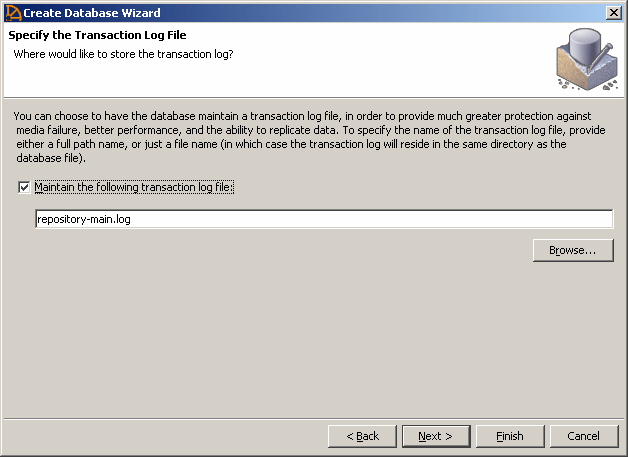
- Make sure the check box Maintain the Following Transaction Log File is selected, accept or specify an alternate log file name and location, and then click Next.
- Continue clicking Next and accepting the default settings until you arrive at the Specify DBA User and Password page:
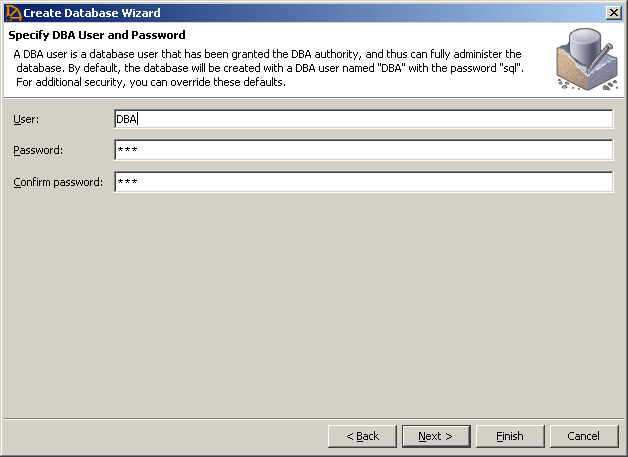
- By default, the database is created with a super-user called DBA, and with a password "sql". Select these defaults or provide your own parameters (being sure to remember them for later), and then click Next to go to the Connect to the Database page.
- Click Finish to create the database. A message box displays the progress and informs you when the creation is complete.
|
Copyright (C) 2007. Sybase Inc. All rights reserved.
|

|


![]() To create a database using Sybase SQL Anywhere:
To create a database using Sybase SQL Anywhere: