

Chapter 8 Working with Web Services
The import process analyzes the WSDL file to find the different Web services and port types defined in the script. You can select which component or port type to import using the tree view in the Selection tab.
Each selected Web service generates a component and an implementation class. Furthermore, each port type selected in a selected Web service generates an interface.
The Selection tab in the Import WSDL dialog box contains the following items:
| Item | Description |
|---|---|
| WSDL URL | Indicates where the WSDL should be published on the web. You can either click the Browse File tool beside this box to select the file from a standard file selection dialog box, enter the WSDL URL directly, or click the Browse UDDI tool beside this box to search for a WSDL file on a UDDI server. For more information on browsing UDDI, see section Browsing for WSDL on UDDI |
| Package | Defines the package and namespace where the component and the Web service class are created |
| Component type | Displays the type of the component to create (for Java only) |
| Preview WSDL | Allows you to preview the WSDL and the unique key used to locate the UDDI |
If the WSDL contains a section prefixed with <!-- service -->, a component instance is created. This section is displayed in the WSDL tab in the property sheet of the component instance.
![]() To reverse engineer WSDL files:
To reverse engineer WSDL files:
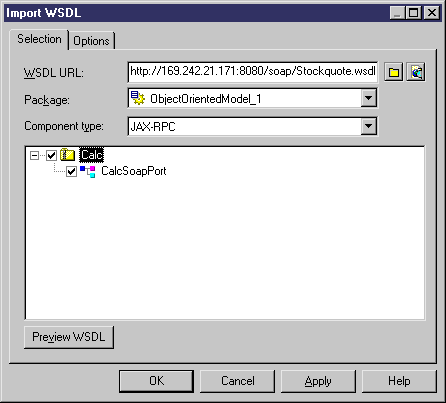
| Copyright (C) 2007. Sybase Inc. All rights reserved. |

| |