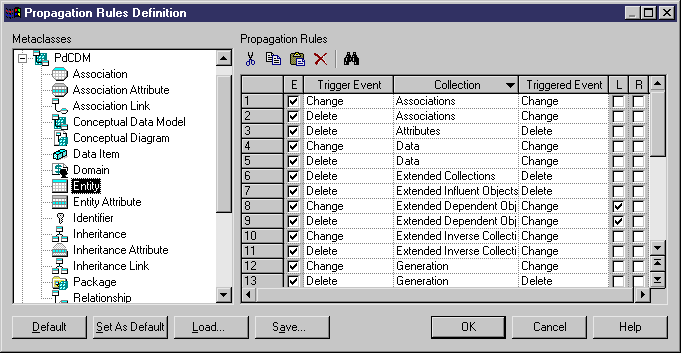Chapter 12 Impact Analysis
Propagation Rules Definition dialog box
The Propagation Rules Definition dialog box lets you customize default propagation rules and define new propagation rules.
This dialog box is divided in two panes:
- Metaclasses – In this tree, the top level lists PowerDesigner object librairies:
- PdCommon - contains shared metaclasses, such as business rules or files.
- PdBPM - contains Business Process Model metaclasses.
- PdCDM - contains Conceptual Data Model metaclasses
- PdILM - contains Information Liquidity Model metaclasses
- PdFRM - contains Free Model metaclasses
- PdOOM - contains Object Oriented Model metaclasses
- PdPDM - contains Physical Data Model metaclasses
- PdRQM - contains Requirements Model metaclasses
- PdXSM - contains XML Model metaclasses
- You can expand any of these libraries to select a metaclass in order to display its propagation rules.
For more information on PowerDesigner libraries and metaclasses, see the "Resource Files and the Public Metamodel" chapter in the Advanced User Documentation
.
- Propagation Rules - list of propagation rules for a selected metaclass. You can define the following options in this list:
- E [Enable] - enables a propagation rule for a specific collection of the metaclass
- Trigger Event – specifies the event that happens to the metaclass and that triggers the propagation rule
- Collection – Specifies the name of the metaclass collection for which you define a propagation rule
- Triggered Event – Specifies the type of event propagated to objects in the collection
- L [Replace link object by extremity] - Hides the link in the propagation tree in order to simplify the display and visualize only link extremity
- R [Recursive] - Propagates an event recursively to the depending objects of the current metaclass
In the following example, the Entity metaclass is selected from within the list of CDM metaclasses. The first propagation rule in the list specifies that if an entity is changed, then associations related to this entity are also changed. The second rule specifies that if an entity is deleted then associations related to this entity are changed:
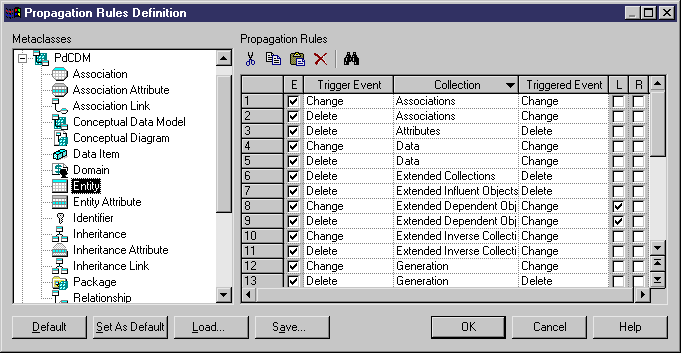
You can delete a propagation rule by selecting it and clicking the Delete tool or pressing the del key. To disable a propagation rule without deleting it, clear its checkbox in the E column of the list.
You can save your changes to the propagation rules by clicking the Save tool. The changes are saved in a rule file with the .reg extension. You cannot save changes individually on a metaclass basis.
You can load an existing rule file using the Load button or double-clicking a .reg rule file.
To cancel any changes and revert to the default rules, click the Default button.
To set your changes as the default and save them to the registry, click the Set as Default button . Any change not saved or Set as Default will be lost when you close PowerDesigner.
|
Copyright (C) 2007. Sybase Inc. All rights reserved.
|

|