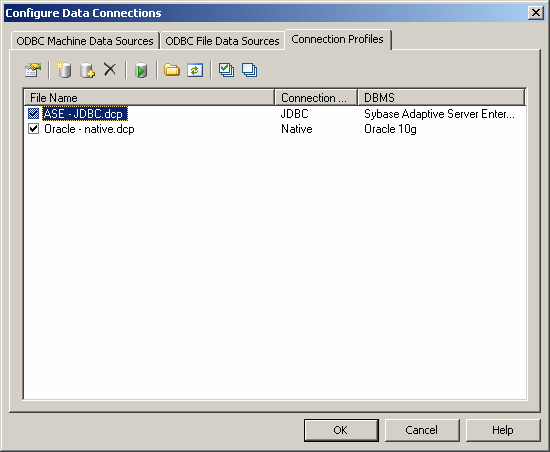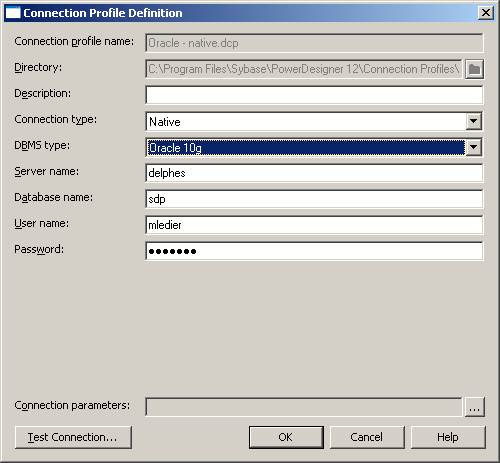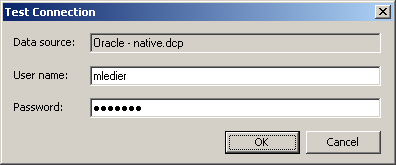Chapter 3 Getting Started with the PowerDesigner Eclipse Plugin
Configuring connection profiles
Before you can connect to a database through a DBMS client, or JDBC, ADO.NET, OLE DB, or DirectConnect driver, you must create an appropriate connection profile.
 To create a connection profile:
To create a connection profile:
- Select Database→Configure Connections to open the Configure Data Connections Window, and click the Connection Profiles tab:
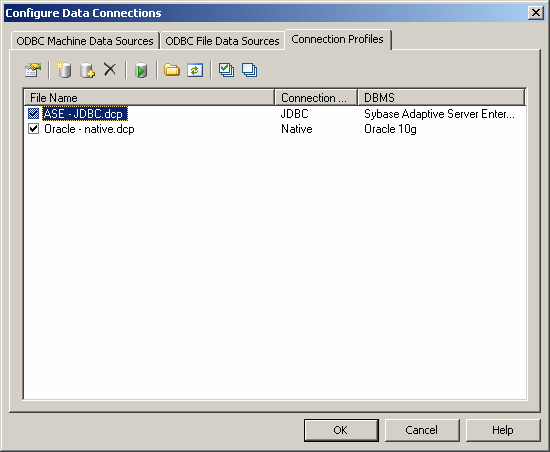
- Click the Add Data Source tool (see Data connection tools) to open a Connection Profile Definition window:
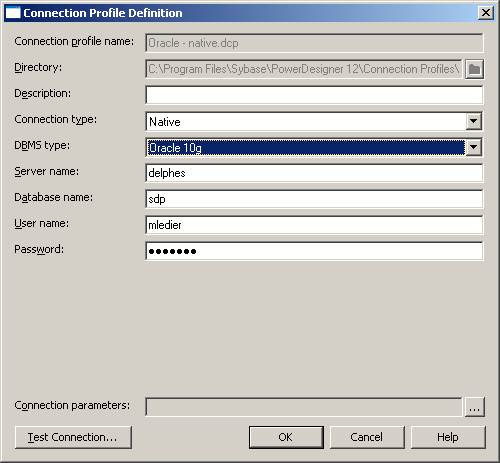
- Enter the properties (see Connection profile properties) appropriate to your method of connection.
- Click the Test Connection button to open the Test Connection window, and click OK to test your connection.
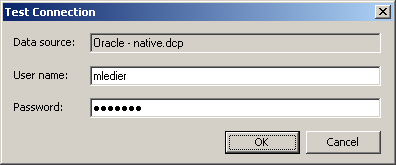
- Click OK to close the profile definition, and return to the Configure Data Connections window
- Click Ok to return to your model
|
Copyright (C) 2007. Sybase Inc. All rights reserved.
|

|


![]() To create a connection profile:
To create a connection profile: