

Chapter 3 Getting Started with the PowerDesigner Eclipse Plugin
There are three types of Open Database Connectivity (ODBC) data sources:
| Data source | Description |
|---|---|
| Machine | Data source is created on the client machine, and is available to the user currently logged onto the system. Machine data sources are stored in the part of the registry containing settings for the current user. |
| System | Data source is created on the client machine, and is available to all users regardless of whether a user is logged onto the system or not. System data sources are stored in the part of the registry containing settings for the current machine. |
| File | Data source is stored as a file. A file data source has the extension .dsn. It can be used by different users if it is placed in the default location for file data sources. File data sources are usually managed by database administrators. |
You define data sources using the Windows ODBC Administrator, which you can access directly from PowerDesigner:
![]() To define an ODBC data source:
To define an ODBC data source:
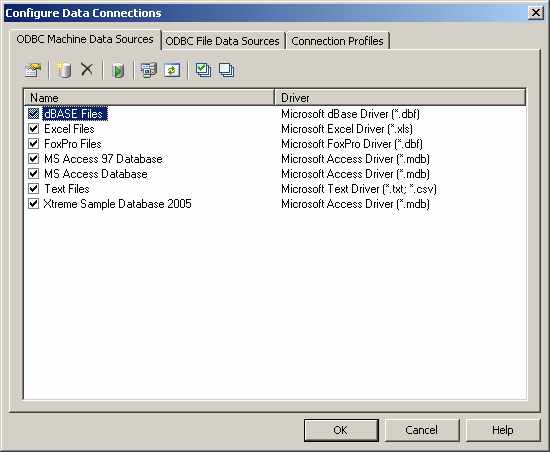
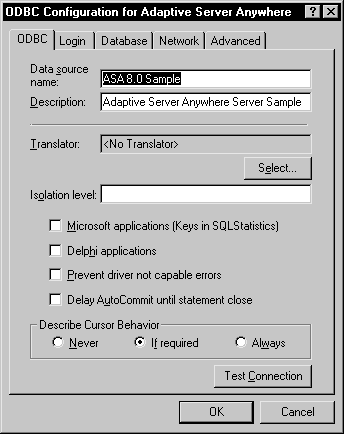
| Copyright (C) 2007. Sybase Inc. All rights reserved. |

| |