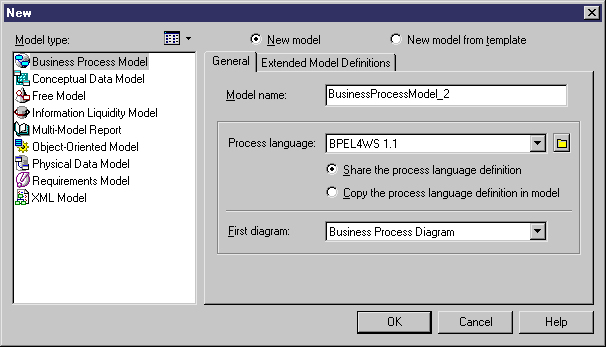Chapter 2 Getting Started with the Business Process Model
Creating a BPM
There are several ways to create a BPM:
- Create a new BPM
- Create a BPM using existing elements (opening a V6 Process Analyst Model, reverse engineering a process language, import SIMUL 8 file etc.)
For more information about opening a V6 Process Analyst model, see section Opening ProcessAnalyst models in chapter Working with Business Process Models.
For more information about reverse engineering a process language, see section Reverse engineering into a new BPM in chapter Reverse Engineering in a BPM.
For more information about importing a SIMUL8 file, see section Importing a SIMUL8 model in chapter Simulating a Business Process Model.
Process Language selection
PowerDesigner has a process language file for each supported language. Each process language allows you to design the following corresponding views of a BPM.
| Process language
|
Corresponding BPM view
|
|---|
| Analysis
|
Analysis
|
| Data Flow Diagram
|
Analysis (focusing on data exchanges between processes)
|
| BPMN
|
Analysis (designed in the direction of process execution in engine)
|
| ebXML BPSS
|
Collaborative
|
| BPEL4WS, WS-BPEL, Sybase Unwired Orchestrator, SOA, and Sybase WorkSpace Business Process
|
Executable
|
 To create a new BPM:
To create a new BPM:
- Select File→New to display the New dialog box.
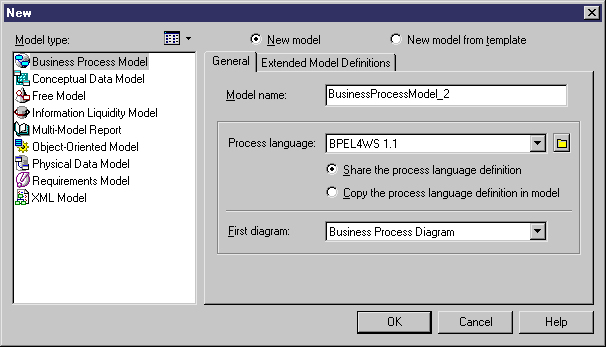
- Select Business Process Model in the list of model types.
- Select one of the following radio buttons:
- New model – Creates a new, standard, model.
- New model from template – Creates a model from a model template. A model template is a set of model options, display preferences, extension, or objects saved in a model located in the template folder. You use model templates when you need to reuse preferences and options in several models.
For more information about model templates, see the "Creating a model" section in the "Managing Models" chapter , in the General Features Guide
.
- Type a model name in the Model name box. The code of the model, which may be used for code generation, is derived from this name according to the model naming conventions.
- Select a process language from the Process language list.
Process languages are defined in dedicated XML files (with a .XPL extension), which are provided as part of your PowerDesigner installation in the "\Resource Files\Process Languages" directory, and contain all the syntax and specifications for each target language.
For more information about process language properties, see section Understanding the process language editor, in chapter Process Languages Reference Guide in the Advanced User Documentation.
- Select one of the following radio buttons:
- Share the process language definition – use the original process language file in the "Resource Files\Process Languages" directory. Any changes made to the process language are shared by all linked BPM.
- Copy the process language definition in model – make a copy of the original process language file in the "Resource Files\Process Languages" directory. The current process language is independent from the original process language, so modifications made to the process language in the Process Languages directory are not available to the BPM. The copied process language is saved with the BPM and cannot be used without it.
For more information about process language properties and customizing a process language, see the "Understanding the process language editor" section , in the "Process Languages Reference Guide" chapter in the Advanced User Documentation
.
- Select the type of the first diagram in the First Diagram list. The first type of diagram selected remains in memory, and is the default for the next time when you create a new BPM.
You can create as many diagrams as you need in the same BPM. They are sorted alphabetically in the Browser, except the diagram specified here, which is always the first in the list. You can choose between:
- Process Hierarchy Diagram – identifies the atomic business tasks, review the whole process of a business project and focus on redundant or missing tasks.
- Business Process Diagram – defines the orchestration of processes. You must also select this diagram type if you want to create any types of diagrams different from the process hierarchy diagram. For more information about the different types of diagrams, see What is a BPM?.
- <optional> If you want to attach one or more extended model definitions to complement the selected process language, click the Extended Model Definitions tab, and select the extended model definitions of your choice.
For more information about attaching extended model definition to a model, see the "Extended Model Definitions Reference Guide" chapter in the Advanced User Documentation
.
- Click OK to create the new BPM in the current Workspace.
 Demo example
Demo example
An example of a BPM is available in the Examples directory.
|
Copyright (C) 2007. Sybase Inc. All rights reserved.
|

|


![]() To create a new BPM:
To create a new BPM: