

Chapter 4 Building an Analysis Business Process Model
After you have identified the type of information exchanged between business processes, you can specify the nature of the transported data by linking the data to a CDM, an OOM or a PDM object.
The object you can select for linking depends on the type you defined for the data.
For more information about the different types a data object can have, see section Data property sheet Definition property.
Only objects contained in models open in the workspace can be selected.
When you link a data to an object, the object name is displayed in the Definition box of the data property sheet.
For more information about the Definition box, see section Data property sheet Definition property.
The object name is also displayed in the list of data, where it replaces the data default name.
![]() To link a data to an object:
To link a data to an object:
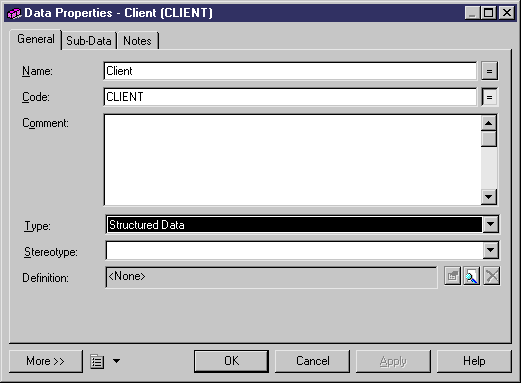
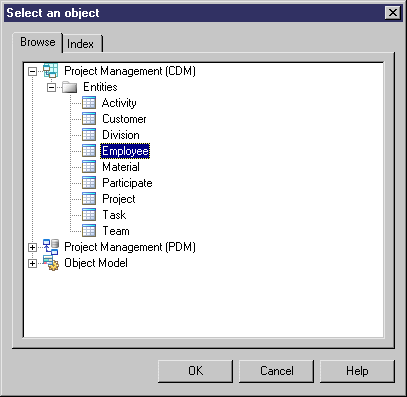
![]() Deleting the link with an object from the data property sheet
Deleting the link with an object from the data property sheet
You can click the Remove Link tool beside the Definition button to break the link between the data and the object.
| Copyright (C) 2007. Sybase Inc. All rights reserved. |

| |