

Chapter 6 Building an Executable BPM: Working with Service Description Objects
You can browse for a WSDL port type on a UDDI server. You need to have Internet Explorer 5 or higher to use the Browse UDDI feature.
The Browse UDDI dialog box includes the following items:
| Item | Description |
|---|---|
| UDDI operator URL | You can choose among a list of default UDDI operator URLs, or you can type URLs according to your needs |
| UDDI version | The request sent to the server is different depending on the UDDI version, you must choose the correct UDDI version for the URL |
| Search for | You can search for a name of the item selected in the Search In list |
| Search in | You can search for a Web service per business entity (company name), Web service name, WSDL name or Model |
The result is displayed in the Search Result window. It shows the Business entity name, the Service name, the Service description, and the WSDL URL.
![]() To browse WSDL files from UDDI:
To browse WSDL files from UDDI:
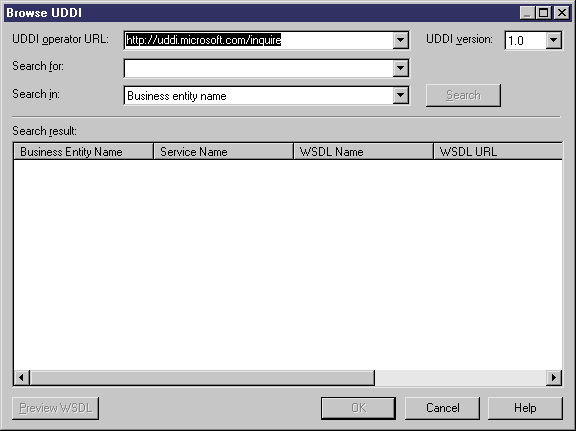
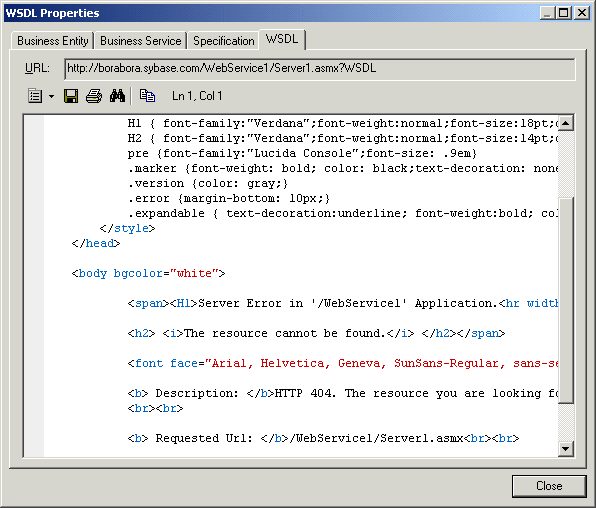
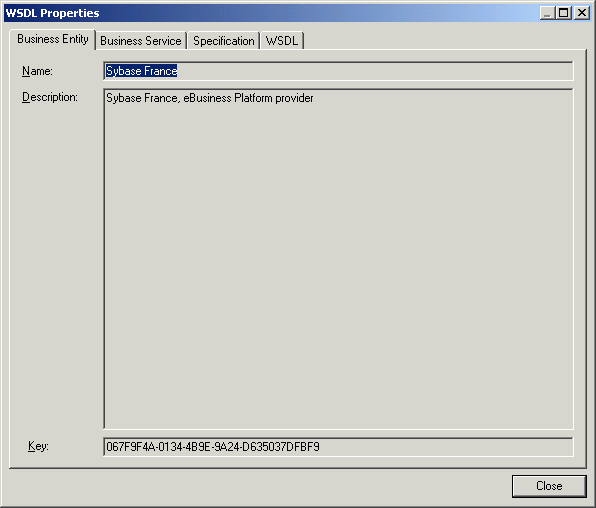
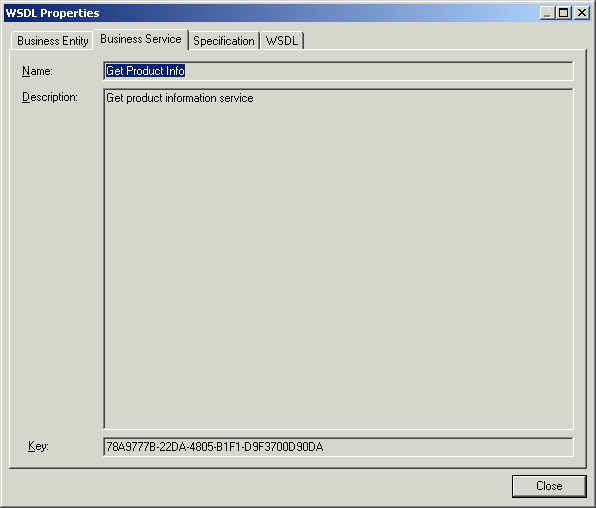
| Copyright (C) 2007. Sybase Inc. All rights reserved. |

| |