

Chapter 6 Building an Executable BPM: Working with Service Description Objects
You can launch the Import WSDL feature from the Language menu. The import WSDL feature allows you to create an abstract definition of a Web service using service description objects.
When you launch the Import WSDL feature, the Import WSDL dialog box is displayed. It allows you to select a location for the WSDL, select component or port type to import, preview the WSDL to import, and create the XML model corresponding to the imported WSDL file(s).
| Item | Description |
|---|---|
| WSDL URL | Indicates where the WSDL should be published on the web. You can either click the Browse File tool beside this box to select the file(s) from a standard file selection dialog box, or you can click the Browse UDDI tool beside this box to search for WSDL files on a UDDI server. For more information about browsing UDDI, see section Browsing for WSDL on UDDI (executable BPM) |
| Preview WSDL | Allows you to preview the WSDL and the unique key used to locate the UDDI. You can select which component or port type to import using the tree view in the Selection tab. The Preview WSDL button is not available when you select several files to import |
| Create XML Model | In the Options tab you can choose to create an XML model for each schema definition found in the WSDL file |
When importing a WSDL, the import process converts WSDL elements into service description objects and BPM objects as follows:
| WSDL elements | BPM objects |
|---|---|
| Message | Message format |
| PortType | Service interface |
| Operation | Operation |
| WSDL File | Service provider |
The WSDL URL is stored in the Location box of the service provider property sheet and the message format and service interface objects are associated with it.
The data specification is stored in the Data Schema tab of the service provider property sheet.
![]() To import a WSDL in an executable BPM:
To import a WSDL in an executable BPM:
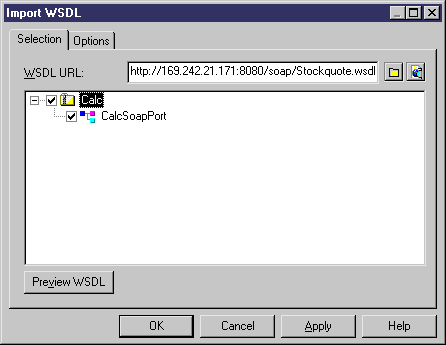
| Copyright (C) 2007. Sybase Inc. All rights reserved. |

| |