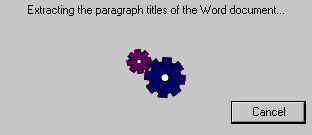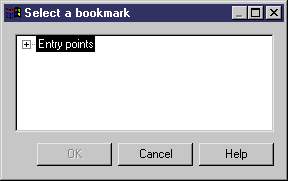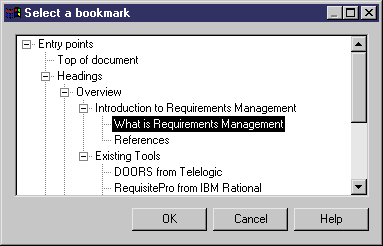Chapter 3 Building a Requirements Model
Defining a bookmark in an MS Word document
You can create bookmarks in a MS Word document attached to the model.
 To create a bookmark in an MS Word document:
To create a bookmark in an MS Word document:
- Open the property sheet of a requirement and click the Traceability Links tab
- Click the Add Link to External File tool, then select an MS Word file in your directory. A message is displayed indicating that the system is parsing the MS Word document to extract its paragraph titles.
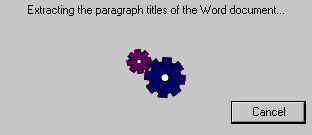
- When the parsing is over, the Select a bookmark dialog box is displayed:
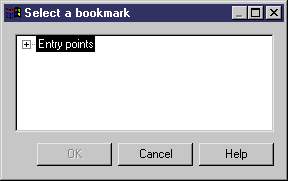
Expand the Entry points node, to reveal the paragraph titles hierarchy, and select a title as a bookmark:
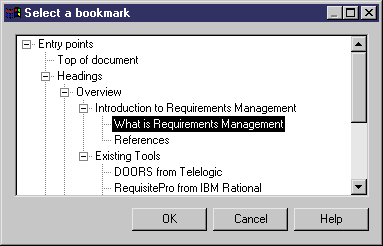
- Click OK. The bookmark reference is displayed in the Traceability Links tab of the requirement property sheet, as well as in the traceability matrix view.
Modifying a bookmark
To modify a bookmark in an MS Word document, click the bookmark cell in the Traceability Links tab of the requirement property sheet, then click the Ellipsis button (...) to redefine a bookmark.
Displaying a bookmark
To display a bookmark in an MS Word document, select the linked file in the Traceability Links tab of the requirement property sheet, then click the Properties tool in the tab toolbar. The MS Word document is displayed starting with the title defined as bookmark.
|
Copyright (C) 2006. Sybase Inc. All rights reserved.
|

|


![]() To create a bookmark in an MS Word document:
To create a bookmark in an MS Word document: