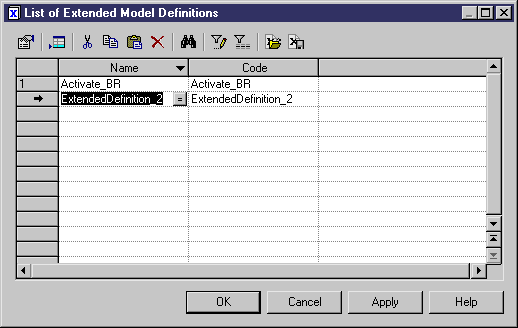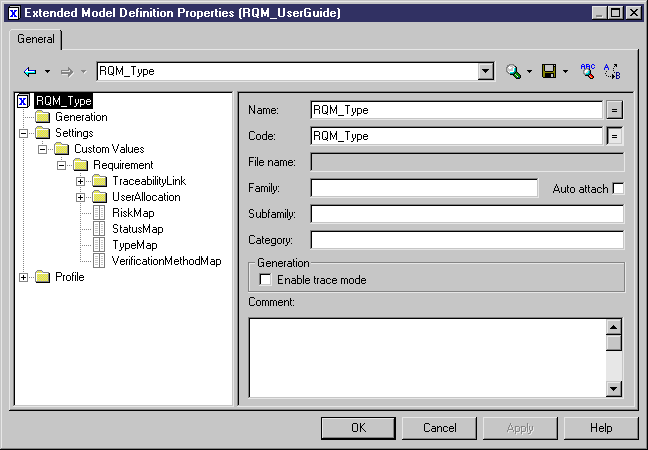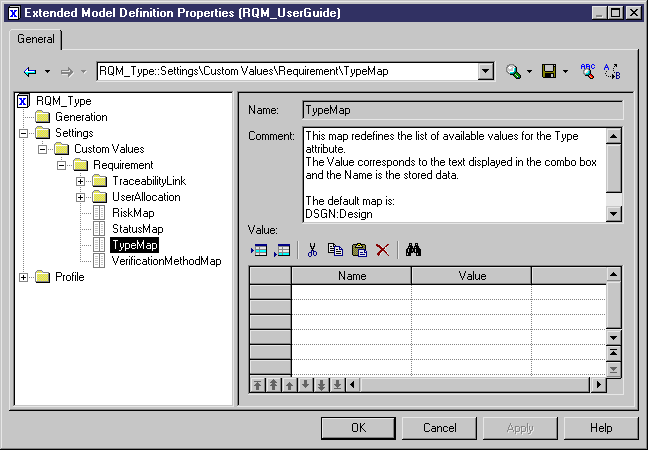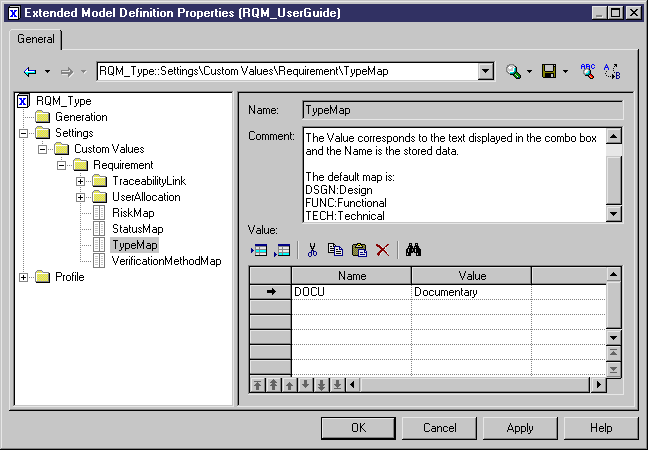Chapter 3 Building a Requirements Model
Customizing a list of values
Some requirement properties come with a predefined list of values. You can define your own list of values by creating an extended model definition. In the case of several extended model definitions, all the lists are merged.
You can customize the list of values for the following requirement properties:
- Type
- Status
- Risk
- Verification
You can also customize the list of values for the Link type property in traceability matrix views, and for the Type property in the User Allocations tab of the requirements property sheet.
 To customize a list of values:
To customize a list of values:
- In the menu bar, select Model→Extended Model Definitions to open the List of Extended Model Definitions and click the Add a Row tool.
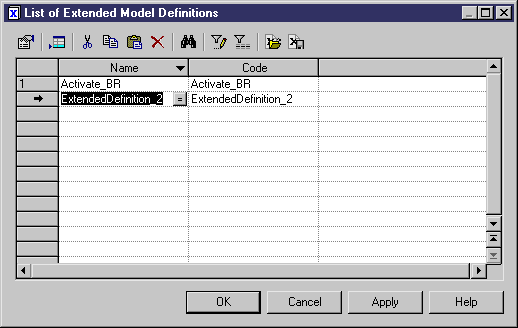
- Type a name and a code for the new extended model definition and click Apply.
- Click the Properties tool to open the property sheet for the new extended model definition.

- In the left pane, expand Settings→Custom Values→Requirement category.
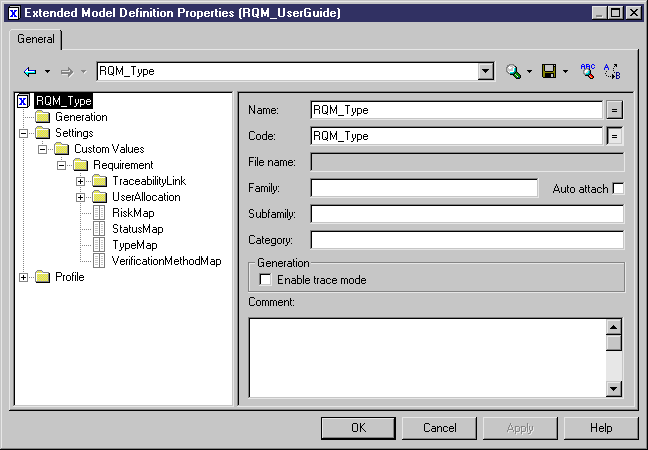
Note: Expand the TraceabilityLink category to define Link type values in traceability matrix views, and the UserAllocation category to define Type values in the User Allocations tab of requirements property sheets.
- In the Requirement category, select a property (for example, TypeMap) to display the name and comment (definition, default values) for the selected property in the right-hand panel.
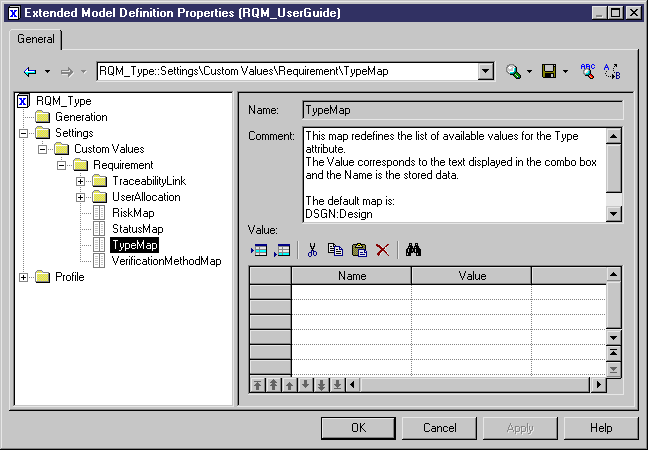
- In the Value table, click the Add a Row tool to create a new value.

- Type a value in the Value column (this value will appear in the property list) and a code in the Name column (this code is stored in the system).
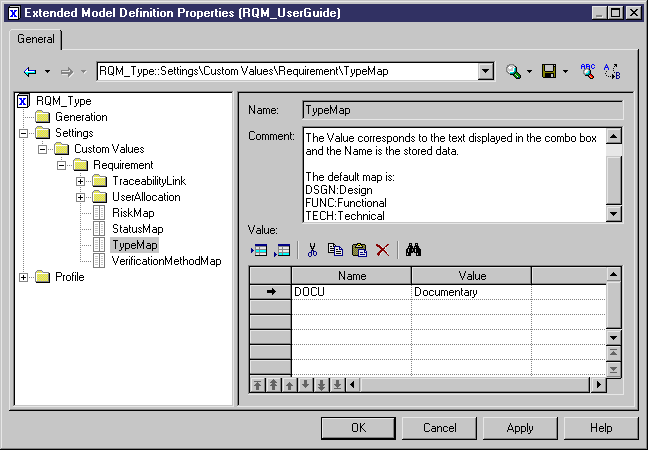
- Repeat the previous step for each value that you want to create and then click OK to return to the List of Extended Model Definitions.
- Click OK again to return to the model. The new values are now available in the property list.
|
Copyright (C) 2006. Sybase Inc. All rights reserved.
|

|


![]() To customize a list of values:
To customize a list of values: