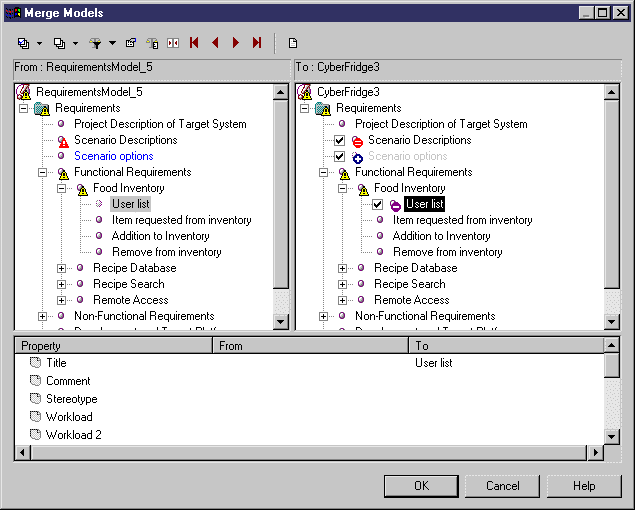Chapter 5 Working with Word Documents and RQMs
Updating Linked RQMs and Word Documents
Once your document and RQM are linked, you can make changes in either one and update the other.
 Graphics
Graphics
If you add graphics to a linked Word document, do not try to update the document from the RQM, you will lose the graphics.
Modify the document and then update the model from the document.
 To update a Word document linked to an RQM:
To update a Word document linked to an RQM:
- In PowerDesigner, open an RQM previously linked to a Word document and make any necessary changes.
- Right-click the model or package entry in the Browser and select Update Word Document from the contextual menu. Word is launched and the document is parsed and updated.
 To update an RQM linked to a Word document :
To update an RQM linked to a Word document :
- In Word, open a document previously linked to an RQM and make any necessary changes.
- Select Requirements→Create/Update a Requirements Model to open the Import Requirements Wizard to step 3, which displays all the requirements titles in a tree format. The titles already linked to a requirement have their check box selected and grayed. You cannot deselect them. Any new requirements are selected but not grayed and requirements that have been deleted are no longer visible-.
- Select or deselect headings to import as required, and then click Finish to begin the update. The Merge Models dialog box opens, with the structure of the modified Word document displayed in the left panel, and the existing RQM displayed in the right panel:
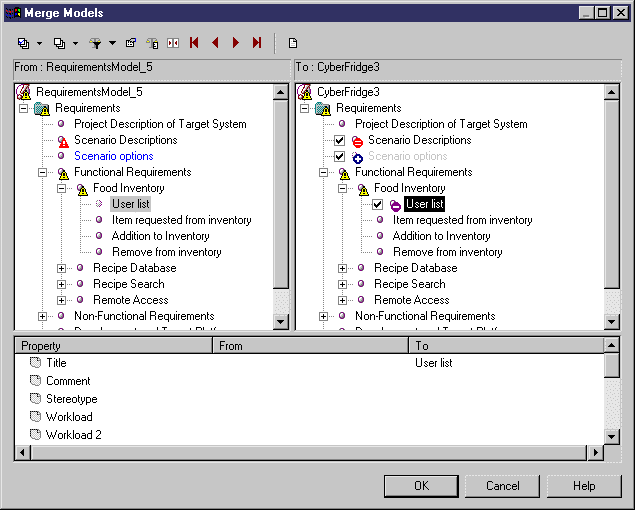
- Review your changes and then click OK to update the RQM.
|
Copyright (C) 2006. Sybase Inc. All rights reserved.
|

|


![]() Graphics
Graphics
![]() To update a Word document linked to an RQM:
To update a Word document linked to an RQM:![]() To update an RQM linked to a Word document :
To update an RQM linked to a Word document :