

Chapter 5 Working with Word Documents and RQMs
If you select to create a link between the RQM and Word document during the import process, then they will be synchronized and can be updated when either changes.
A Word document is linked to an RQM (or package) through custom properties and requirement tags, and the link details are displayed on the Custom tab of the Word document's property sheet.
To display the document property sheet, select File→Properties from within Word.
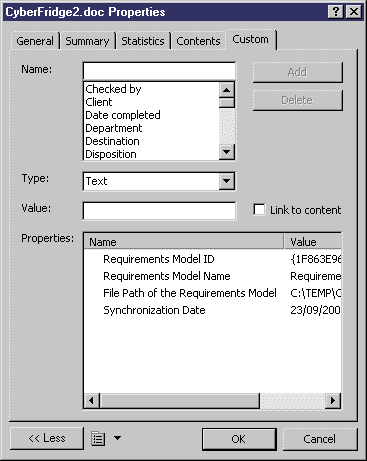
The actual linking is performed by custom tags in the document:
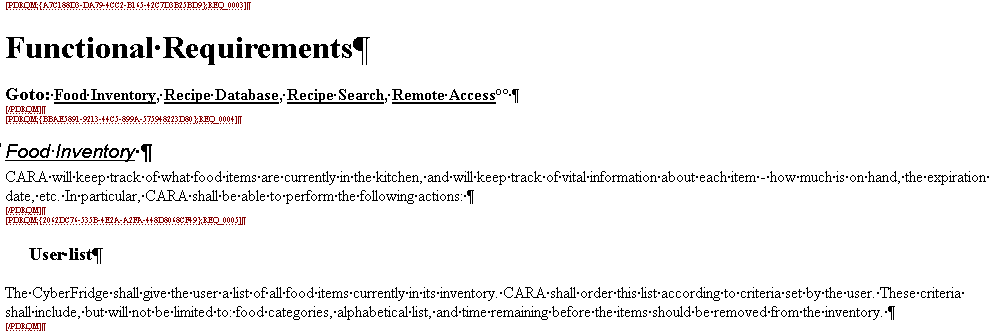
Each requirement is placed between a [PDRQM] tag with a unique ID to indicate its start, and a [/PDRQM] tag to indicate its end. To display the requirement tags, click the Show/Hide tool:

The linked Word document is shown in the PowerDesigner Browser in a Files folder attached to the model (or package).
When an RQM contains packages, each package can be linked to a specific Word document. A package cannot be linked to more than one document.
If the model is itself linked to a document, only the requirements which do not belong to a package are linked to the document.
For example:
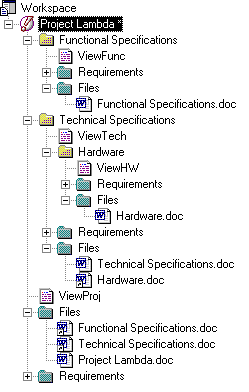
Note: The Files folder of the model item contains the model file and a shortcut for each package file.
The link to the document is also shown on the Traceability Links tab of the property sheet of the model and each of the individual requirements:
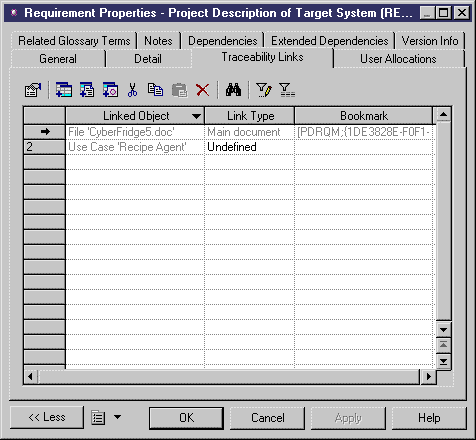
| Copyright (C) 2006. Sybase Inc. All rights reserved. |

| |