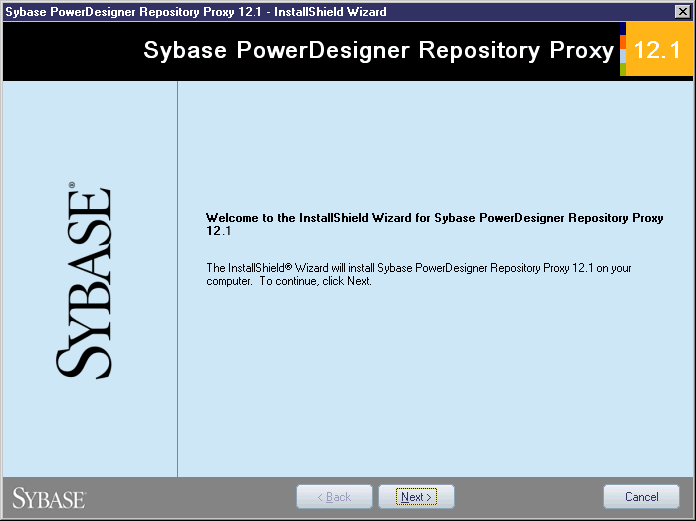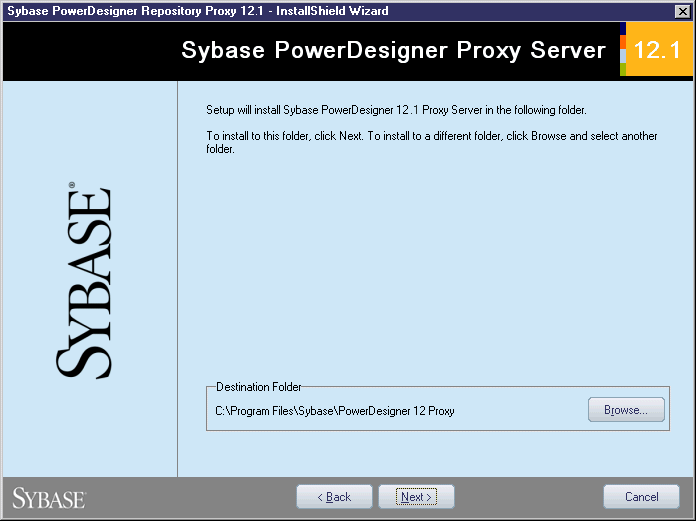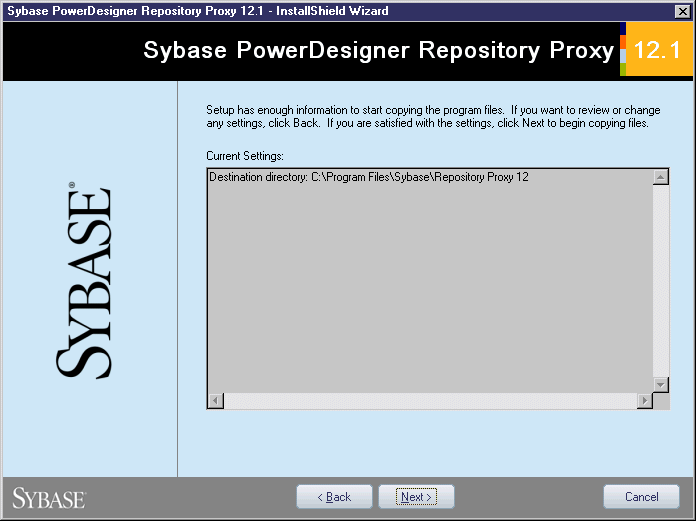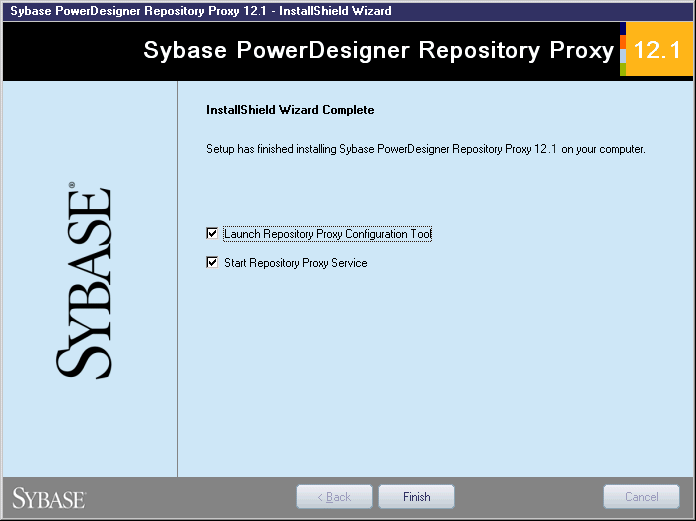Chapter 6 Setting up the Repository with the Repository Proxy on any DBMS
Installing the repository proxy
The repository administrator is generally responsible for installing the repository proxy.
You first begin by choosing a computer with a Windows platform. It is recommended to install the repository proxy on the same computer as the database or at least on the same LAN.
Then, you launch the Repository Proxy setup program that install the proxy as a service and let you configure the connection information between the repository proxy and the database server.
 To install the repository proxy:
To install the repository proxy:
- Insert the PowerDesigner software CD-ROM in the drive.
- Click the Install PowerDesigner Repository Proxy button.
The Repository Proxy installation program opens to the Welcome page.
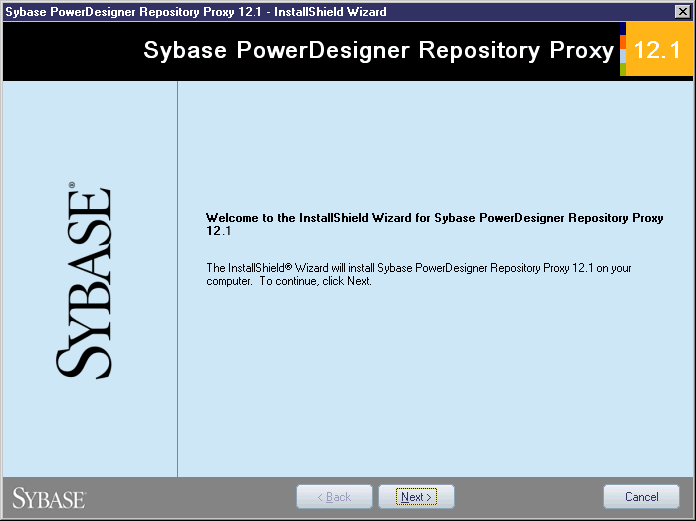
- Click Next.
The license agreement page is displayed.
- Select the location where you are installing the software in the list in the upper part of the dialog box. Read the License Agreement and click the I Agree radio button to accept the terms of the agreement. If you click I Do Not Agree, you cannot proceed with the Setup program and you have to cancel install.
 Printing the License Agreement
Printing the License Agreement
You can print the License Agreement from the Setup\Licenses directory on the product CD.
- Click Next.
The directory selection page is displayed.
Setup suggests a directory in which to install PowerDesigner files.
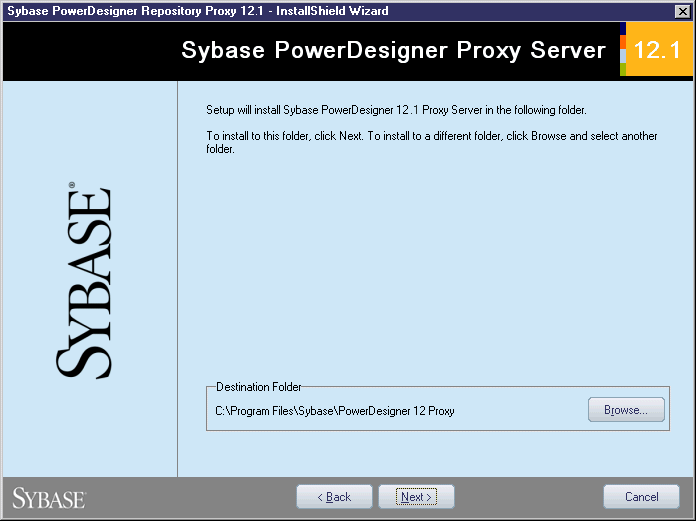
- Click Next to accept the suggested destination directory.
or
Click Browse, select a different destination directory, and click Next.
The start copying files dialog box is displayed. The Current Settings box lists your setup choices.
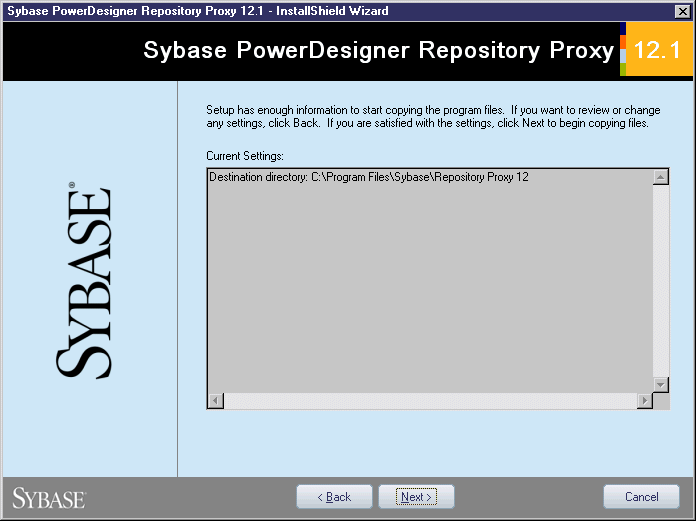
- Click Next to accept the current settings and start copying files.
The copy starts. A progress box is displayed and Setup copies files to the destination directory.
- Wait for the setup complete page to appear.
Two check boxes are selected by default to let you start the PowerDesigner Repository proxy and launch the Repository Proxy Configuration tool.
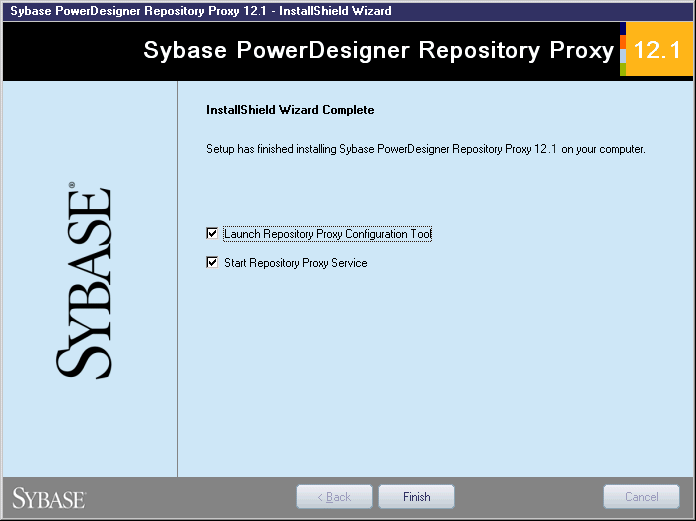
- Click Finish.
The Repository Proxy Configuration dialog box opens to let you configure the repository proxy.
For more information about the configuration tool, see the Configuring the repository proxy section.
|
Copyright (C) 2006. Sybase Inc. All rights reserved.
|

|


![]() To install the repository proxy:
To install the repository proxy: