

Chapter 14 Reverse Engineering a Database into a PDM
PowerDesigner can reverse engineer a PDM from an ODBC data source.
![]() To reverse engineer database objects from an ODBC data source:
To reverse engineer database objects from an ODBC data source:
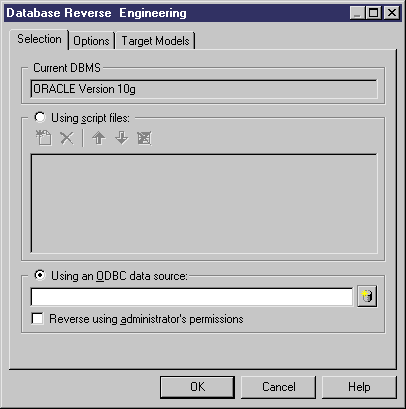

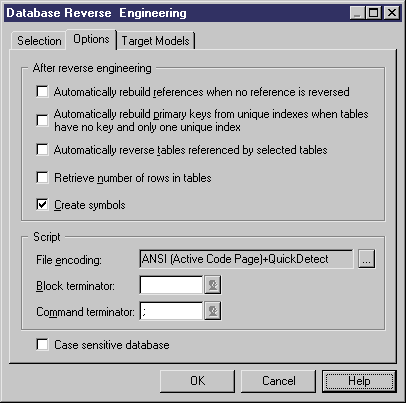
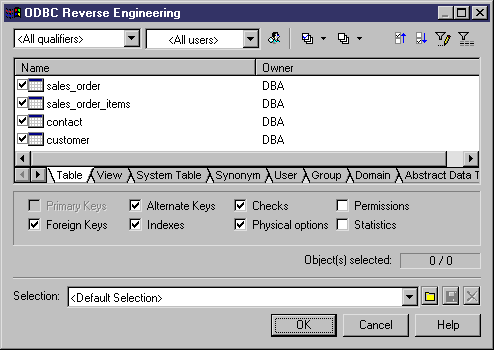
For more information on comparing and merging two models, see the Comparing and Merging Models chapter in the General Features Guide .
| Copyright (C) 2006. Sybase Inc. All rights reserved. |

| |