

Chapter 14 Reverse Engineering a Database into a PDM
When you reverse engineer a database from an ODBC data source, you can choose to generate a PDM for all, or just selected objects. You make this selection in the ODBC Reverse Engineering Selection window:
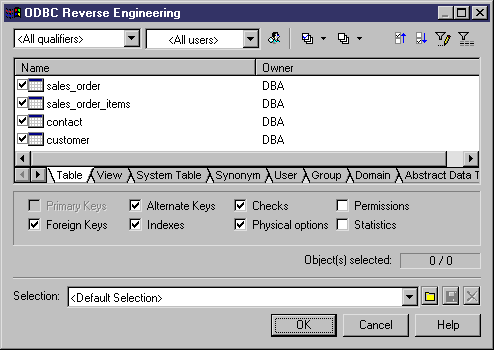
The object types that you can reverse engineer are DBMS-dependent. Unavailable object types do not appear for selection.
You can restrict database objects to reverse engineer by selecting an owner or a database qualifier in the top area of the window:
| Filter | Description |
|---|---|
| Qualifier | A qualifier is a database, or a partition in a database, that contains one or more tables. When a qualifier is selected as a filter, it restricts the objects available for reverse engineering to the objects contained within the selected qualifier. For example, the DB2 DBMS authorizes the use of the qualifier field to select which databases are to be reverse engineered from a list. |
| Owner | Normally the creator of a database object is its owner. When an owner is selected as a filter; it restricts the objects available for reverse engineering to the objects owned by the selected owner. |
You can filter on a qualifier and/or owner in either of the following ways:
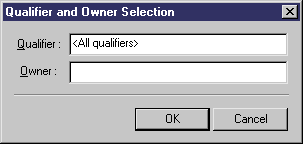
Note that only users that have creation rights are reverse engineered.
![]() Selecting objects from multiple owners
Selecting objects from multiple owners
To reverse engineer objects from multiple owners, you can select All users as a filter from the owner list. All the objects belonging to all owners appear in the list, and you can select the objects for reverse engineering regardless of their owner.
You access different object types to select by clicking on the appropriate sub-tabs.
![]() Tables and triggers
Tables and triggers
When you select tables containing triggers from the Table tab, the corresponding triggers are automatically selected in the Trigger tab.
Certain object types have attributes, or options, that appear below the object lists. These options depend on the selected object type and on the current DBMS. Unavailable options appear grayed.
![]() User-defined and abstract data types
User-defined and abstract data types
You can reverse engineer user-defined and abstract data types. In the generated PDM, the names of these data types appear in the List of Abstract Data Types.
You can save your selections for re-use by entering a selection name in the list at the bottom of the window and clicking the save tool to the right of the list. Selections are saved with a .sel file extension, and are added to the list for subsequent use. You can change the folder in which the files are saved by clicking the folder tool to the right of the list.
For more information on selection windows, see the "Adding an item from a selection list" section in the Using the PowerDesigner Interface chapter in the General Features Guide.
| Copyright (C) 2006. Sybase Inc. All rights reserved. |

| |