

Chapter 8 Managing document versions in the repository
If you need to lock multiple documents, you have to use the List of Locks.
![]() To lock multiple documents:
To lock multiple documents:
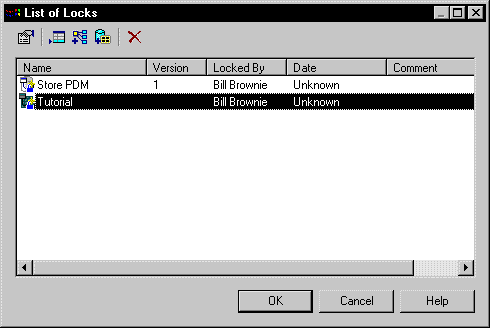
You can also use the following tools in the list of locks:
| Tool | Description |
|---|---|

|
(PowerDesigner models only) You can add a model version with its related model versions to the list of locks. A related document is a version of PowerDesigner model linked with shortcuts to the currently selected version of a model |

|
You can add the document versions of a configuration to the list of locks. A configuration is a combination of document versions created for a specific version of the development project. |
![]() Locking all documents versions in the current branch
Locking all documents versions in the current branch
You can lock all the document versions in the current branch by right-clicking the root node and selecting Lock from the context menu. This command is available only if you have the Lock versions right and the appropriate permissions on the documents.
| Copyright (C) 2005. Sybase Inc. All rights reserved. |

| |