

Chapter 7 Consolidating documents in the repository
When you select a single document to consolidate You have to click the Options button at the bottom of the Consolidate Documents dialog box. The options only apply to the selected document.
When you select several documents to consolidate You have to use the Consolidate Options tool from the Consolidate Multiple Documents dialog box. The options apply to all selected documents.
External applications documents You can either create a new document or update the existing document by replacing the repository version of the document with the local version.
PowerDesigner models You can either create a new model or modify the existing model using one of the following modes:
For more information on repository general options, see section Defining repository general options in chapter Managing Repository Documents.
| Resolve conflict | Action |
|---|---|
| Use my changes | Changes performed locally will prevail against changes (made by other users) existing in the repository version |
| Keep repository changes | Changes existing in the repository model version will prevail against changes performed locally |
| Resolve manually | If the update process detects a conflict, the Merge dialog box automatically appears (local model is in the left pane and repository model is in the right pane of the merge dialog box) |
For more information on conflicts, see section Understanding consolidation conflicts
![]() To define update options for PowerDesigner models:
To define update options for PowerDesigner models:
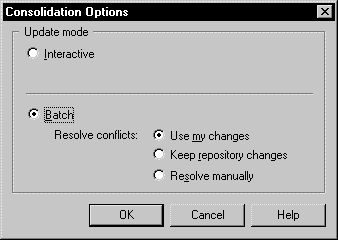
| Copyright (C) 2005. Sybase Inc. All rights reserved. |

| |