

Chapter 6 Using the Report Language Editor
The Report Language Editor is an independent module. You can open it without any model opened in the workspace. It allows you to create and modify language resource files for reports. Language resource files can be attached to reports in order to generate reports in any other languages than English.
A report language resource file is a file in XML format saved with the .XRL extension. It contains all the printable texts of a report and their default values. You use it when you create your report and later generate it whatever the output. A report language resource file is stored in a central area and can be shared by any report to guarantee data consistency and save time to the user.
PowerDesigner ships with a series of report language resource files located in the Resource Files directory.
![]() Report V7 and higher
Report V7 and higher
When you open a report from version 7 or higher, strings linked to objects are displayed in English.
You access the Report Language Editor from the List of Report Languages.
The Report Language Editor is composed of two distinct parts: the language tree view displayed on the left hand side to navigate through the language categories and entries and their corresponding information displayed to the right of the tree view.
The language tree view contains the following three categories:
| Category | Description | Used for translation of |
|---|---|---|
| Object Attributes | Contains all the strings linked to objects (names of objects properties, for example) per module | Name of object properties in cards, checks, and lists |
| Report Titles | Contains all the strings linked to report items (Organization unit annotation, for example) per module | Titles of any report items |
| Values Mapping | Contains all the strings linked to keywords used in property values (Undefined or None for example) | Keywords in object property values in cards, checks, and lists |
For more information about object lists, see the "Formatting a list item" section in the "Managing a Report" chapter.
For more information about object cards, see the "Selecting information to display in a card" section the "Managing a Report" chapter.
The Report Language Editor looks as follows:
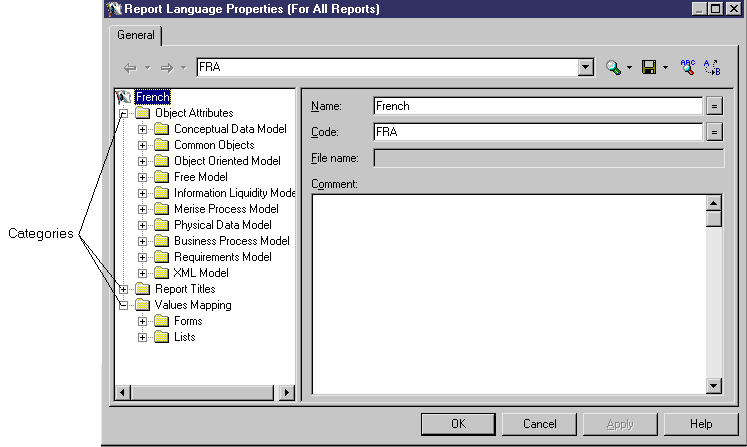
For more information about how to manipulate categories and entries in the Report Language Editor, see "The Resource Editor" chapter in the General Features Guide .
The Object Attributes and Report Titles categories both contain a sub-category per module of PowerDesigner together with a Common Objects sub-category that contains objects common to all modules.
For more information about how to translate the name of object properties in cards, checks, and lists or to translate report titles, see the "Translating a keyword in an object property value" section.
The Values Mapping category contains two sub-categories that both contains a Standard entry:
| Category | Used for translation of |
|---|---|
| Forms | Keywords in object property values in cards and checks |
| Lists | Keywords in object property values in lists |
The Standard entry appears by default and contains a mapping table that applies to all modules. It displays existing keyword names whatever the model in the Name column and their replacing value in the Value column that is used when the report is generated or previewed.
You can customize the default mapping tables. They are always used for all modules unless you define a mapping table for a particular module.
A Standard mapping table looks as follows:
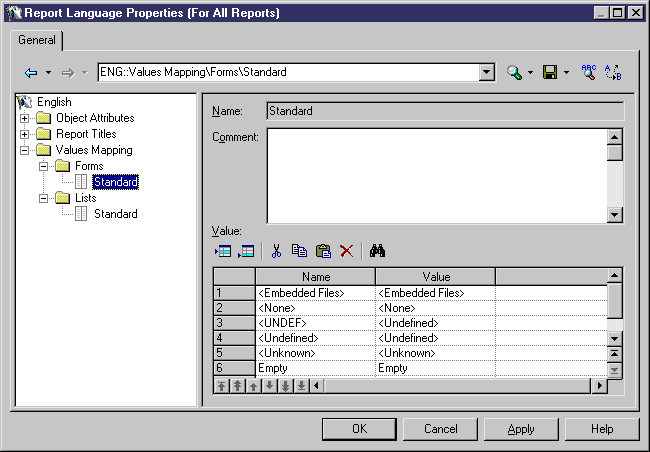
You can only define mappings for boolean values (Yes, No or True, False for example) and predefined values (None or Undefined for example).
For more information about how to customize the default mapping tables, see the "Translating a keyword in an object property value" section.
| Copyright (C) 2005. Sybase Inc. All rights reserved. |

| |