

Chapter 4 Managing a Report
A card is the property sheet of an object. Each object type in a model diagram has its own property sheet, which displays in columns the properties that define the object.
In a report, card items print in the form of tables. You can select columns to include in a table using the Card Layout dialog box, which displays the properties included in the property sheet of the selected item.
You can select extended attributes to display in Card items, if your model has an associated language, DBMS or extended model definition containing extended attributes. For example, extended attributes defined for classes in the object language associated with an OOM are available for selection in a class card.
For more information about extended attributes see the "Managing Profiles" chapter of the Advanced User Documentation .
![]() To select information to display in a card:
To select information to display in a card:
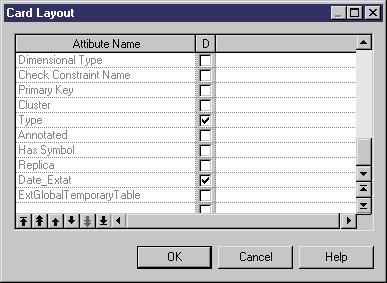
![]() Shortcuts cards
Shortcuts cards
Select the Displayed check box for the Class Name attribute to distinguish shortcuts cards from the other object types cards in the generated report.
![]() Hyperlinks for object cards in HTML report
Hyperlinks for object cards in HTML report
When you generate an HTML report that contains a diagram graphic and the object cards of the symbols, hyperlinks are created between the diagram symbols and the corresponding object cards. You can click a symbol in the diagram to access the object card that corresponds to it in the HTML page.
| Copyright (C) 2005. Sybase Inc. All rights reserved. |

| |