

Chapter 4 Managing a Report
In the Report Layout page, you can select objects to include in your report and customize their display order. You can also customize the list and card layout for each displayed report object.
You can choose the type of objects you wish to display in your report by selecting the check box beside the object. By default, only instantiated model objects are displayed in the selection list, unless you have selected a specific package in the previous step. In this case, only the objects of the package are displayed in the list, together with the global objects such as business rules for example.
If you deselect a parent object (a table for example), its child objects (columns, keys) are automatically deselected. In the same way, if you select a child object, the parent object is automatically selected. You can use the Select All and Deselect All tools above the list, to select or deselect all objects at once in the list, knowing that you must select at least one object to keep on with the wizard, otherwise the Next and the Finish buttons are unavailable.
Also, you can use the Move Up and Move Down tools above the list to reorder objects, but you cannot move a child object outside its parent scope.
After you have selected an object type in the list, you can click it to highlight it and display its corresponding attributes in the List Layout and Card Layout tabs to the right. You can then configure the layout for its list and card by clicking the appropriate tab.
For more information about lists and cards, see the "Formatting a List item" section and the "Selecting object properties to display in a card" section.
List Layout:
List items print in the form of tables in the report, they display the attributes of a selected object in columns.
For a given object type, you can select the Displayed check box for the attribute names you want to include in the table. For each displayed attribute name, you can indicate column width in the table.
Card Layout:
A card is the property sheet of an object. In a report, card items print in the form of tables.
For a given object type, you can select the Displayed check box for the attribute names you want to include in the table.
Depending on the active tab, you can click the Preview tool to visualize the list or card layout for the selected object.
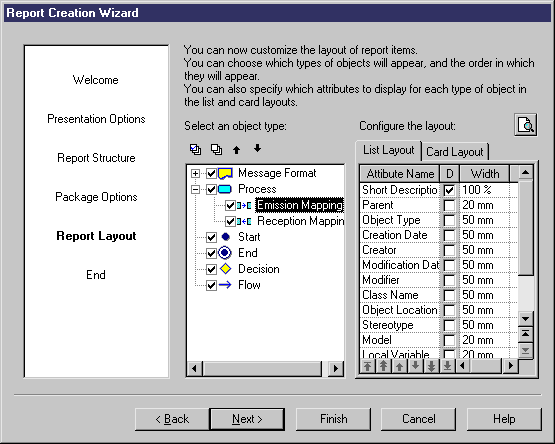
| Copyright (C) 2005. Sybase Inc. All rights reserved. |

| |