

Chapter 4 Managing a Report
You can create a section based on a template.
You can keep the template default values or use them as a basis for further modifications of the section.
![]() To create a section based on a template:
To create a section based on a template:

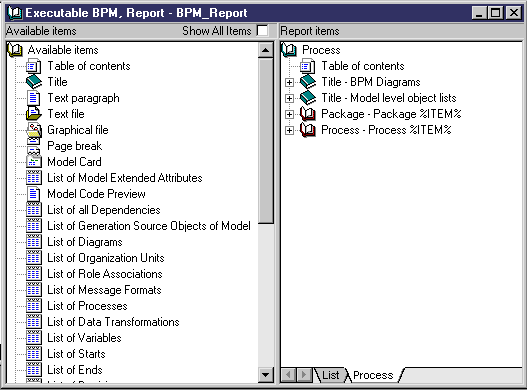
| Copyright (C) 2005. Sybase Inc. All rights reserved. |

| |