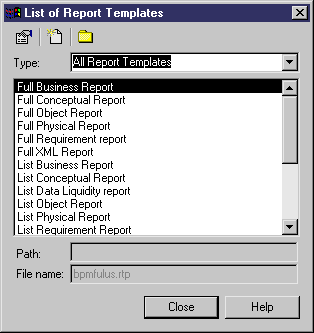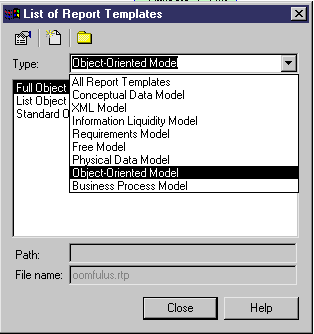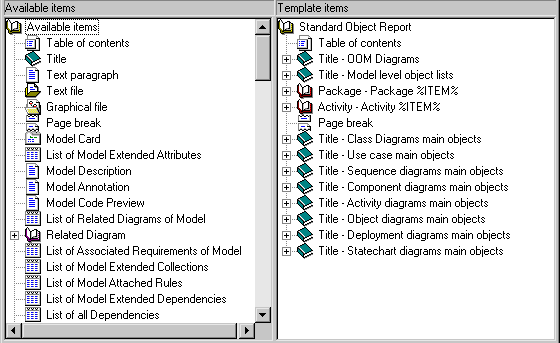Chapter 3 Managing Report Templates
Modifying and saving a template
You can modify an existing template and save it in an RTP file.
Existing templates can be:
- Standard templates delivered with the product
- Templates you have created
For example, you can wish to keep the global structure of a template but display only object lists.
You can reuse a modified template to create other reports.
 To modify and save a template:
To modify and save a template:
- Select Report→ Report Templates to display The List of Report Templates.
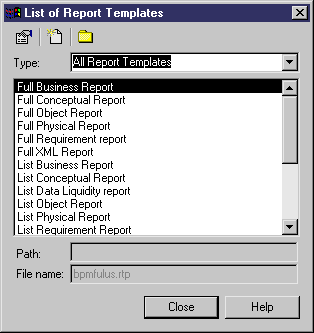
 Opening the List of Report Templates from the List of Reports
Opening the List of Report Templates from the List of Reports
You can open the List of Report Templates from the List of Reports by selecting Report→Reports from the model diagram window. In the List of Reports, click the Manage Report Templates tool.
- Select a template type in the Type list.
The list of available templates corresponding to the selected type appears. You can use the Path tool to select a template in another folder.
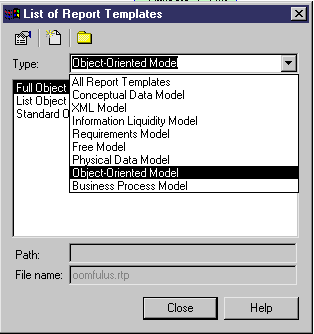
- Select a template and click the Properties tool.
The template appears in the Template Items pane.
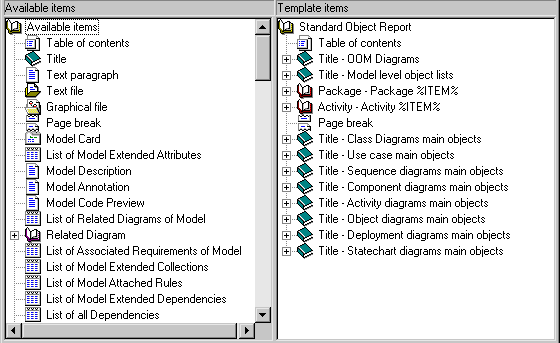
- Modify the template in the Template Items pane.
- Select File→Save.
 Renaming a template
Renaming a template
You can rename a template in the Template Items pane by right-clicking the Template node at the root of the tree and select Rename.
For more information on modifying a template, see section "Adding items to a report" in chapter "Managing a Report".
 Accessing a report template from the Browser
Accessing a report template from the Browser
You can also access a report template from the Browser by right-clicking the Workspace node and select Add. From the standard Open dialog box that appears, select an RTP file and click Open. The template file appears in the Browser. You can then open it.
|
Copyright (C) 2005. Sybase Inc. All rights reserved.
|

|


![]() To modify and save a template:
To modify and save a template: