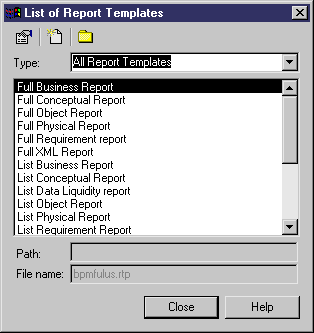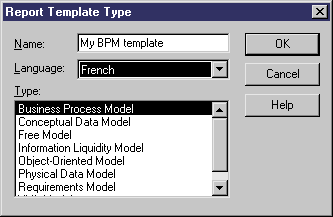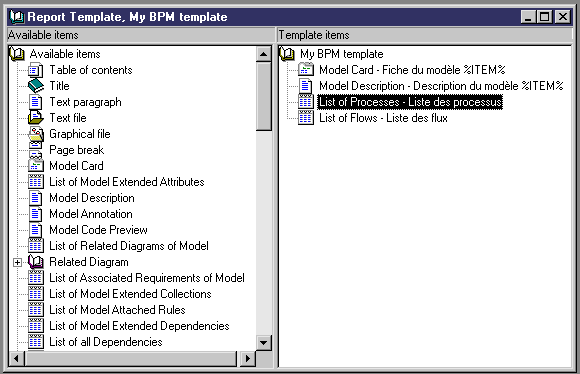Chapter 3 Managing Report Templates
Creating a report template
A report template is a file that you can use to quickly generate a report. You can use standard templates that ship with PowerDesigner or create your own templates.
For more information about standard templates see the "Understanding the Report Template Editor" section.
You can also create a template in the Report Editor using a report section.
For more information about creating a template from a report section see the "Creating a template from a report section" section in the "Managing a report" chapter.
When you create a template, you indicate what information you want to include in the report. You can select a language to display information in the desired language.
When you create a template you need to provide the following information:
| Option
|
Description
|
|---|
| Name
|
Name of the template
|
| Language
|
Language in which you want to create your template. English is the default language
|
| Type
|
Type of the model for which you create the template
|
 To create a template:
To create a template:
- Select Report→ Report Templates to display the List of Report Templates.
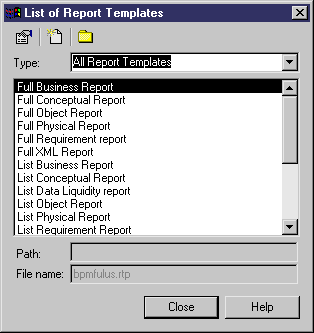
- Click the New tool and type a template name in the Name box.
- Select a language from the Language dropdown listbox. It displays the available languages. English is the default language in which the report is printed.
For more information on languages in reports, see chapter Using the Report Language Editor.
- Select a template type in the Type box.
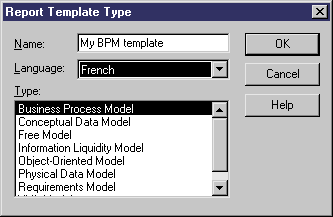
- Click OK.
The Report Template Editor window appears.
- Add items to the Template Items pane. They display in the language you selected.
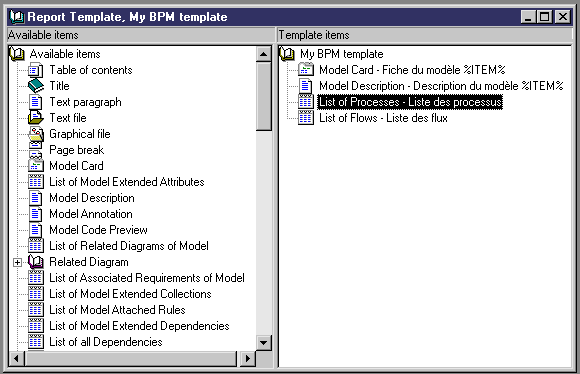
For more information on adding items to the Report Items pane, see the "Adding items to a report" section in the "Managing a Report" chapter.
For more information on languages in reports, see the "Using the Report Language Editor" chapter.
- Select File→Save.
A Save As dialog box appears.
The name you type at creation in the Report Template Type dialog box appears by default with an RTP extension. You can choose another name.
- Click Save.
The next time you create a report, you will be able to use this new template that appears in the List of Report Templates.
 Language in a template
Language in a template
When you use a template created in a language different from the one you select to create your report, only user-defined items such as Title or Text paragraph will keep the language of the template. Other items will be displayed in the report language.
For more information on creating a report, see the "Managing a Report" chapter and the "Managing a Multi-Model Report" chapter.
 Undo functionality not available
Undo functionality not available
You cannot use the Undo functionality in reports.
|
Copyright (C) 2005. Sybase Inc. All rights reserved.
|

|


![]() To create a template:
To create a template: