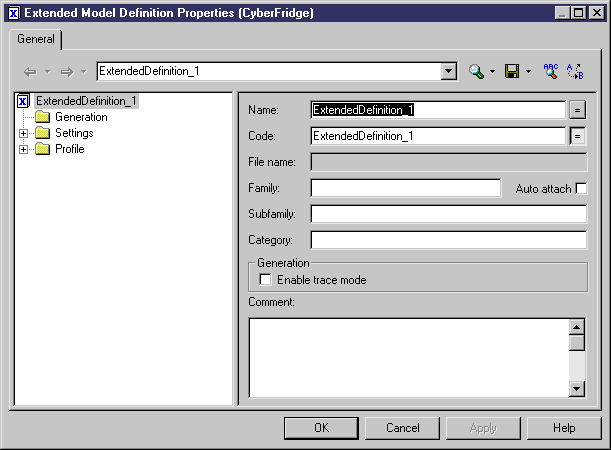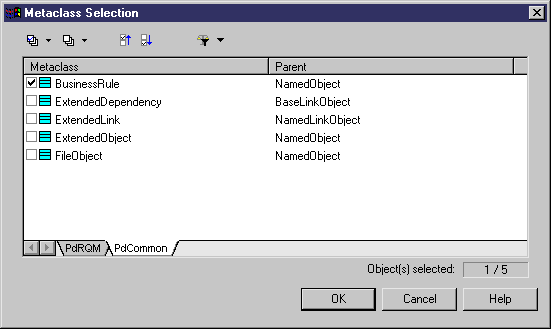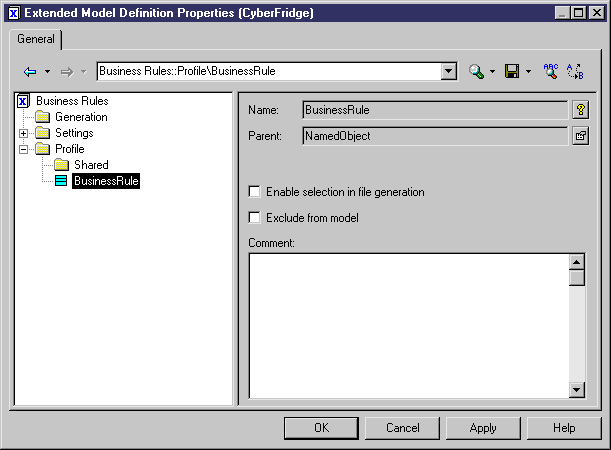Chapter 3 Building a requirements model
Activating business rules in a requirements model
Business rules are activated through the creation of an extended model definition.
 To activate business rules in a requirements model:
To activate business rules in a requirements model:
- Select Model→Extended Model Definitions, to display the List of Extended Model Definitions.
- Click the Add a Row tool to create a new extended model definition.
- Click Apply.
- Double-click the arrow at the beginning of the line, to display the extended model definition property sheet.
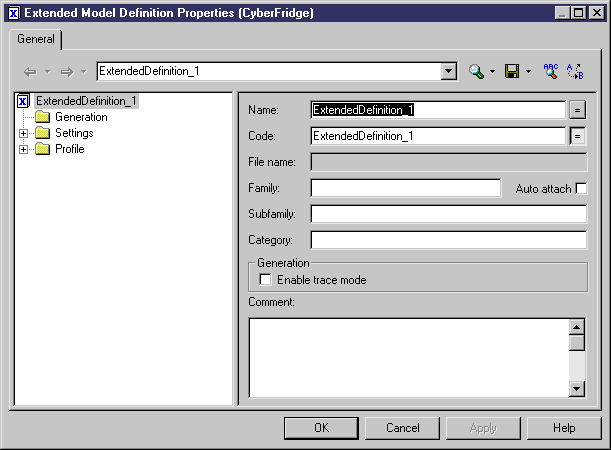
- In the right pane, type a name and a code for the extended model definition.
- In the left pane, right-click the Profile category and select Add Metaclasses in the contextual menu.
The Metaclass Selection dialog box appears.
- In the PdCommon page, select BusinessRule.
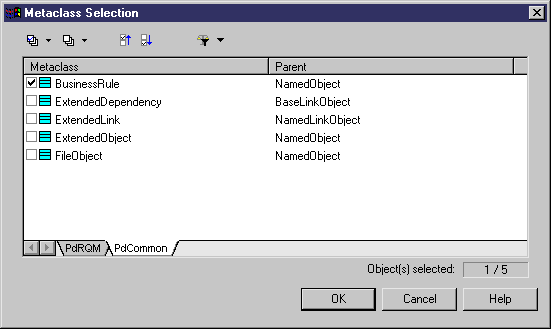
- Click OK.
The BusinessRule entry appears within the Profile category.
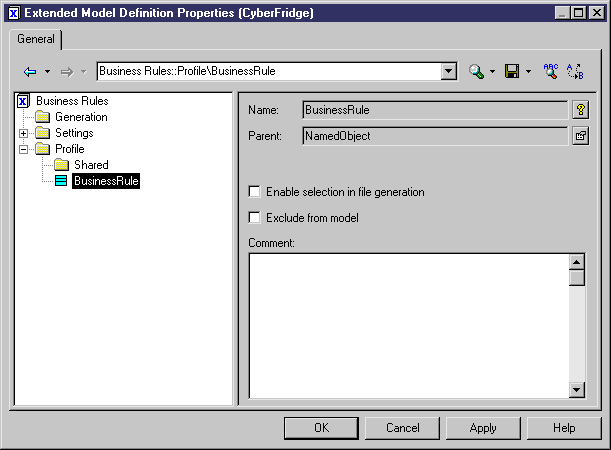
- Click OK.
The new extended model definition appears in the List of Extended Model Definitions.
- Click OK.
The new extended model definition appears in the Browser tree view, and you can now create business rules (See Creating a business rule) and attach them to requirements (See Applying a business rule to a requirement).
|
Copyright (C) 2005. Sybase Inc. All rights reserved.
|

|


![]() To activate business rules in a requirements model:
To activate business rules in a requirements model: