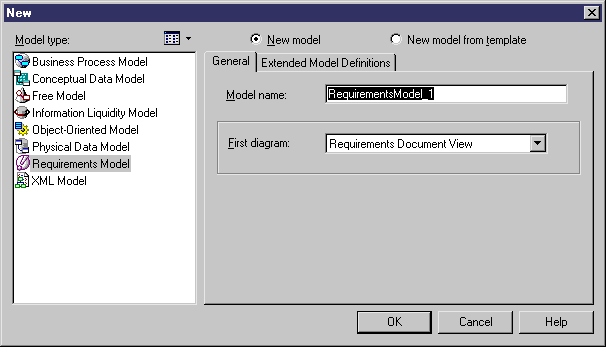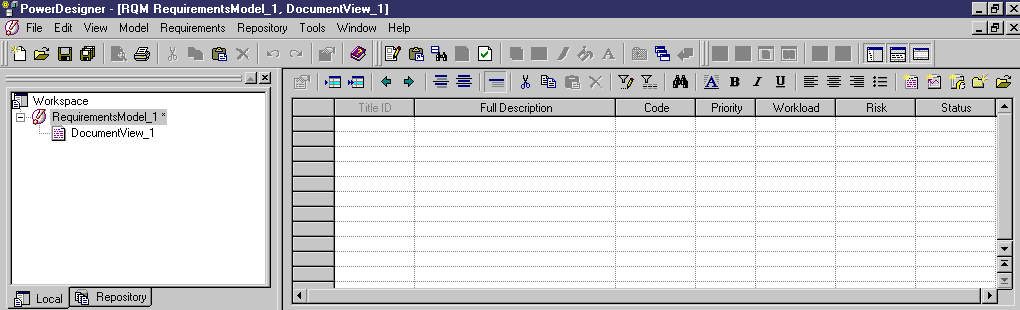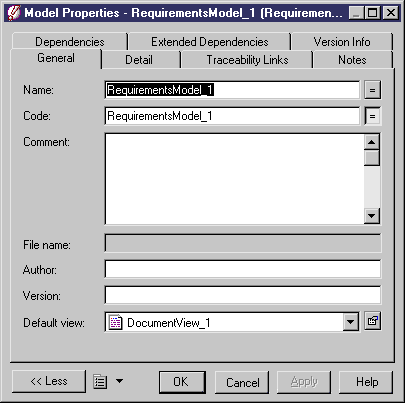Chapter 2 Requirements model basics
Creating a requirements model using the New model option
When you create a requirements model using the New model option, you can define the name and the type of the first diagram of the model in the General tab. In the Extended Model Definitions tab you can select the following options:
| Option
|
Description
|
|---|
| Share
|
To use the shared extended model definitions stored in the Extended Model Definitions directory of your installation. Any changes made to the extended model definitions are available to the linked requirements model
|
| Copy
|
To create a copy of the extended model definition in the model. The current extended model definition is independent from the original extended model definition, so any changes made in the extended model definition are not available to other models. The extended model definition is saved with the model and cannot be used by other models
|
 To create a new requirements model using the New model option:
To create a new requirements model using the New model option:
- In the menu bar, select File→New.
The New dialog box appears.
- Select Requirements Model in the list of model types.
- Select the New model radio button in the upper right part of the dialog box.
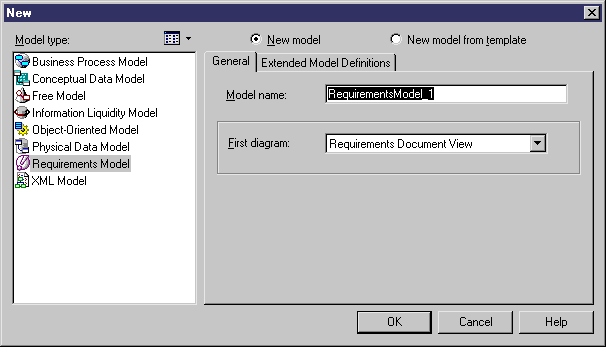
- Type a model name in the Model name box. The code of the model, which may be used for script or code generation, is derived from this name according to the model naming conventions.
- Select the type of the first diagram in the First diagram dropdown listbox.
- <optional> If you want to attach one or more extended model definitions to the model, select the extended model definitions of your choice in the Extended Model Definitions page.
For more information on attaching extended model definitions to a model, see section Selecting extended model definitions at model creation.
- <optional> Select either Share or Copy the extended model definitions.
- Click OK.
A new requirements model is created in the Workspace (Browser and document view).
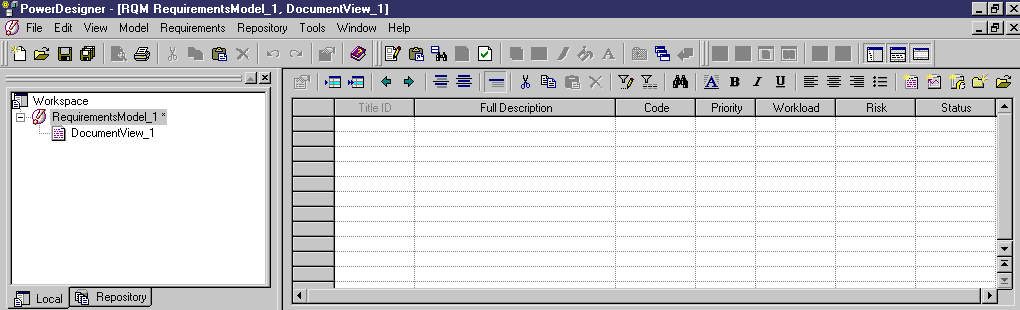
- Select Model→Model Properties.
The model property sheet appears.
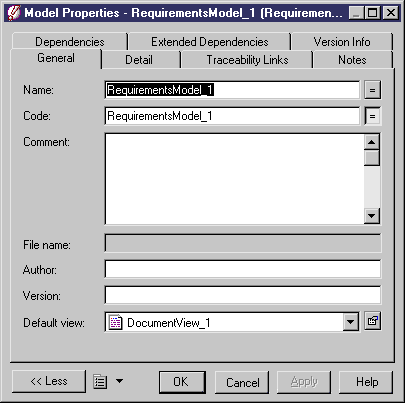
- Type a name and a code for the model.
- Click OK.
|
Copyright (C) 2005. Sybase Inc. All rights reserved.
|

|


![]() To create a new requirements model using the New model option:
To create a new requirements model using the New model option: