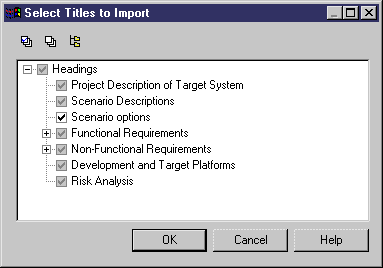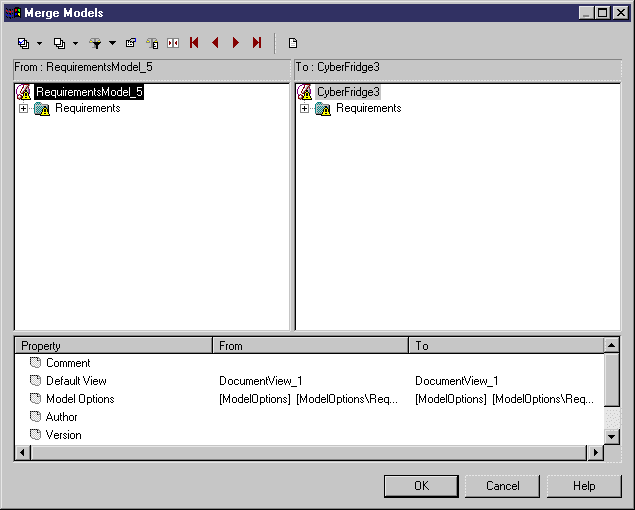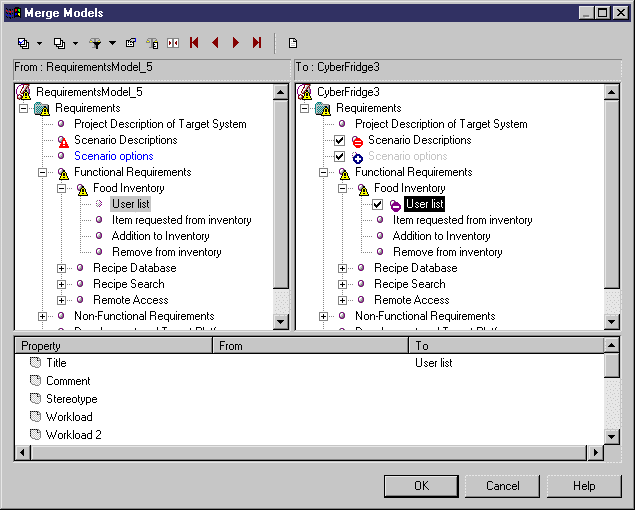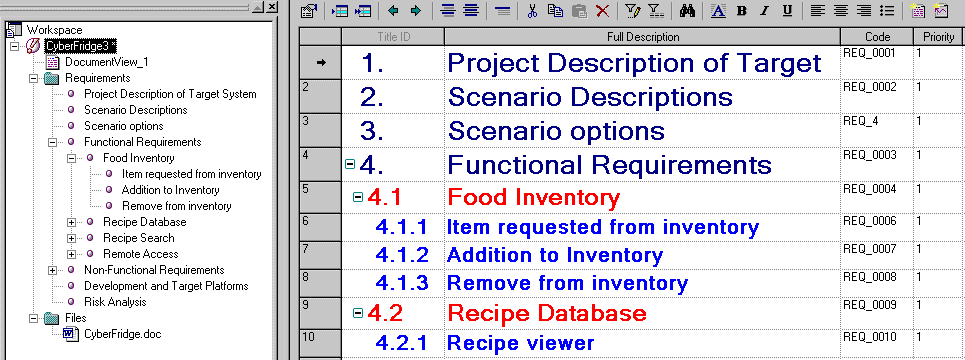Chapter 5 Using MS Word with a requirements model
Updating a requirements model from an MS Word document
Once you have linked a requirements model to an MS Word document, you can change the MS Word document and update the requirements model.
If you add graphics to a linked document, they will be preserved during an update of the model from the document.
The following procedure assumes you have an MS Word document open and linked to a requirements model.
 To update a requirements model from an MS Word document:
To update a requirements model from an MS Word document:
- Make changes in the linked MS Word document.
For example:
- Delete a title and its text
- Modify the text under a title
- Add a title and its text
- In the MS Word menu bar, select Requirements→Create/Update a Requirements Model from the Document.
or
In the Requirements toolbar, click the Create/Update a Requirements Model from the Document tool.

The Select Titles to Import dialog box appears.
- Click the Expand All tool to display all titles.
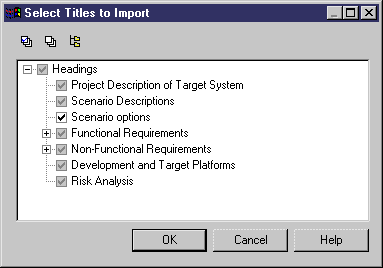
The titles already linked to a requirement have their check box selected and grayed. You cannot deselect them.
The added title ("Scenario options") is selected but not grayed.
- Click OK.
The Merge Models dialog box appears.
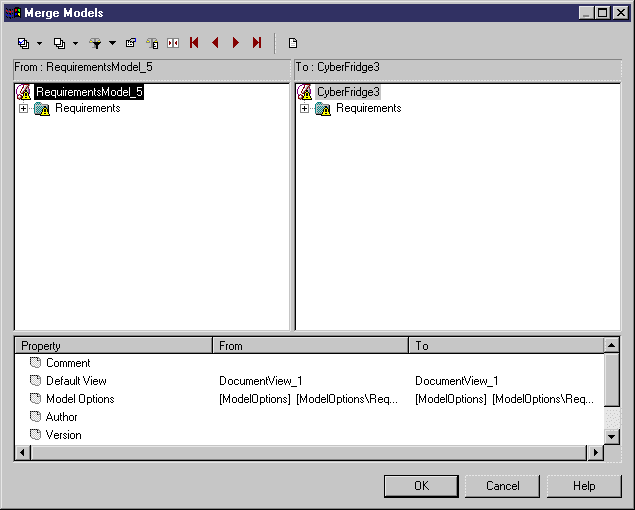
The new model, corresponding to the modified MS Word document, appears in the left panel. The existing model to update appears in the right panel.
- Expand the Requirements folder, and select the deleted title ("User list") in the model to update.
Deleted titles are not selected by default in the models to update.
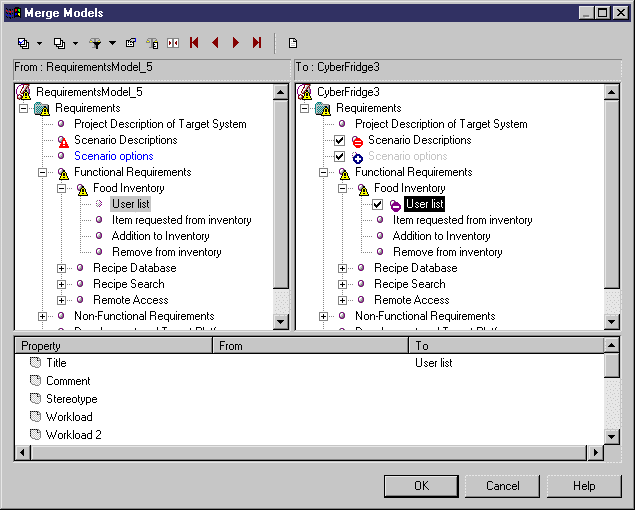
The title with an added text line ("Scenario Descriptions") and the additional title ("Scenario options") are selected by default in the model to update.
- Click OK.
The existing requirements model is updated with the recent changes.
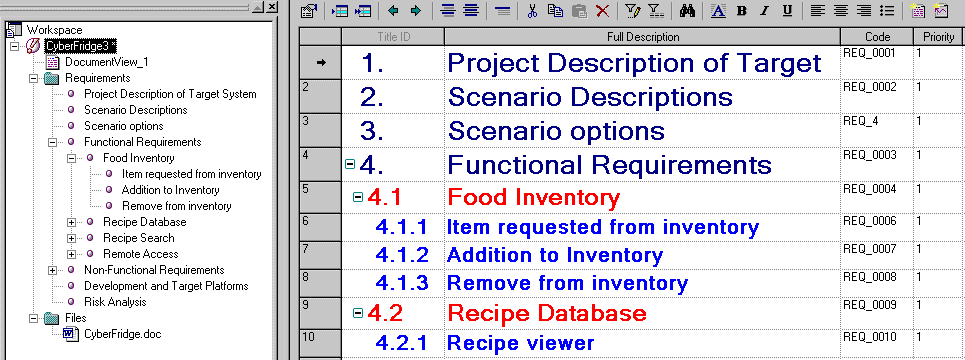
|
Copyright (C) 2005. Sybase Inc. All rights reserved.
|

|


![]() To update a requirements model from an MS Word document:
To update a requirements model from an MS Word document: