

Chapter 3 Building Physical Diagrams
There are two ways to select a data type for a column:
![]() About check parameters
About check parameters
Check parameters indicate data ranges and validation rules. You can set check parameters for domains, tables, and columns.
![]() To select a data type for a column:
To select a data type for a column:
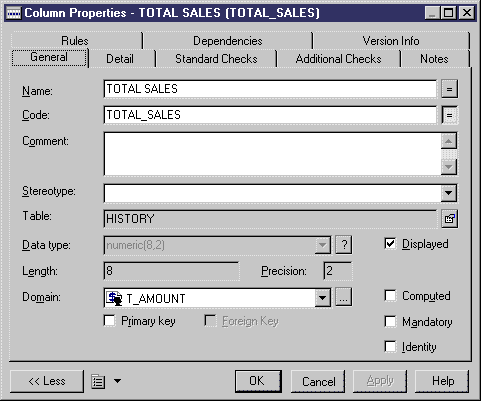
| Copyright (C) 2005. Sybase Inc. All rights reserved. |

| |