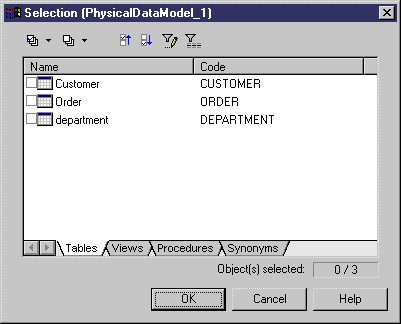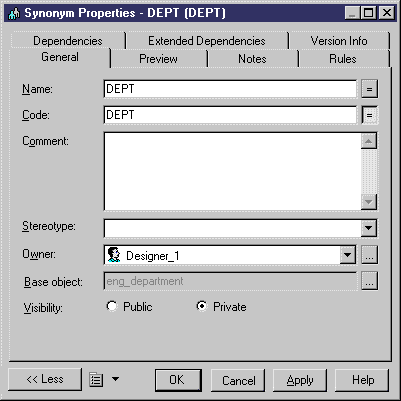Chapter 13 Managing Database Access
Creating a synonym
Synonyms do not have symbols; you have to create them from the Browser or the List of Synonyms.
In the List of Synonyms, the Create Synonyms tool displays a selection dialog box in which you can select base objects for the synonyms you want to create. You can also use the Add a Row tool, but in this case, you should not forget to define the synonym base object from the synonym property sheet.
 To create a synonym:
To create a synonym:
- Select Model→Synonyms.
The List of Synonyms appears.
- Click the Create Synonyms tool.
A Selection dialog box appears, it displays different pages corresponding to the available objects in the model.
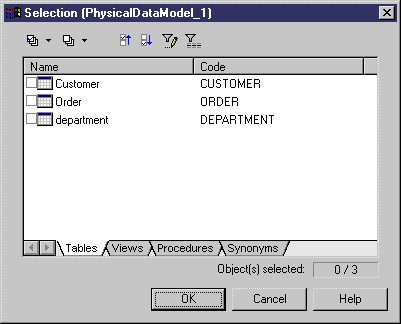
- Select one or several objects in the different tabbed pages and click OK.
The synonyms of the selected objects appear in the list. By default, a synonym has the same name as its base object. If you want to display the base object column in the list, select the Customize Columns and Filter tool and select Base Object in the list.

- Click Apply.
- Select a synonym in the list and click the Properties tool to display the synonym property sheet.
- Define the synonym properties.
 Modify base object
Modify base object
You can click the Ellipsis button beside the base object box to select another base object to assign to the current synonym. The selection dialog box lets you select objects among all the models opened in the current workspace and belonging to the same DBMS family as the current DBMS
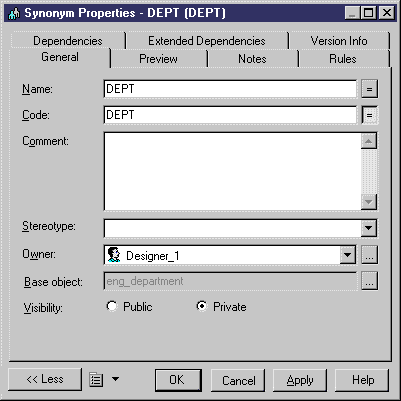
- Click OK.
- Repeat steps 5 to 7 for each new synonym.
- Click OK in each of the dialog boxes.
|
Copyright (C) 2005. Sybase Inc. All rights reserved.
|

|


![]() To create a synonym:
To create a synonym: