

Chapter 10 Generating a Database from a PDM
Fill parameters determine how a column is filled or populated with test data. You can define column fill parameters when you assign a data profile to the column, or as an independent procedure.
You can define the following fill parameters:
| Value | Description |
|---|---|
| Null values | Percentage of column entries containing a null value |
| Distinct values | Indication of the percentage of column rows that contain unique entries. This is a maximum value, and can change automatically depending on the referential integrity parameters of primary key columns. Alternately, a specific value can be entered, without a percentage sign, to indicate the exact number of column rows that contain unique entries. |
![]() Average Length
Average Length
The Average Length box is only used for the Estimate data base size function. The value that is displayed by default, is the maximum length for the data type defined for a selected column.
The following column properties are indicated on the Columns sheet:
| Indicator | Property | When selected, indicates that... |
|---|---|---|
| M | Mandatory | Column must be assigned a value. The fill parameter Null value is automatically defined as 0% |
| U | Unique column | Column is the only column in a primary key, alternate key, or unique index. The fill parameters Null Values and Distinct Values are automatically defined as 0% and 100% respectively |
| F | Foreign | Column is a foreign key column. You cannot assign a data profile to this column. It automatically takes the data profile of the corresponding primary key column in the parent table |
![]() To define column fill parameters:
To define column fill parameters:
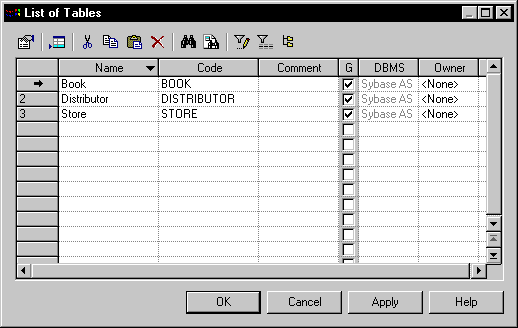
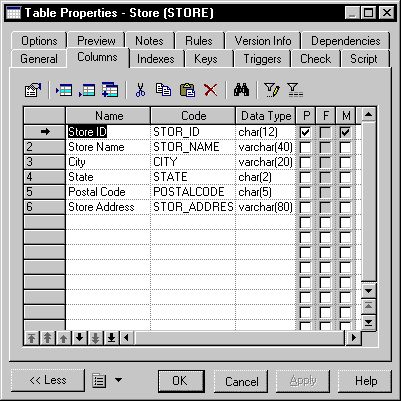
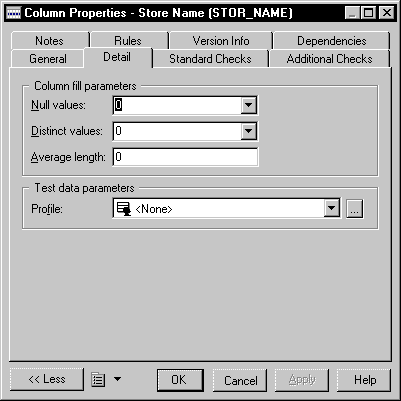
| Copyright (C) 2005. Sybase Inc. All rights reserved. |

| |