

Chapter 10 Generating a Database from a PDM
You have the following options to define generation source parameters for the profile class Character:
| Option | Parameter | Description |
|---|---|---|
| Verify | Valid characters | List of authorized characters |
| All | Accepts all characters | |
| Invalid characters | List of unauthorized characters | |
| No accents | Replaces accents with unaccented characters | |
| Mask | String of mask characters. | |
| Case | Upper
First uppercase Lower Mixed |
Indicates authorized letter cases |
| Length | Exact | You indicate exact character length |
| From/To | You indicate character length range |
You can specify valid characters to accept and invalid characters to refuse. You use a comma ( ,
) to separate each single character, character interval, or string.
The following syntax applies to valid and invalid characters.
| Character set | Syntax | Example |
|---|---|---|
| Interval of characters | Characters in single quotation marks separated by a dash |
'a'-'z' |
| Single character or Character string | Characters in quotation marks |
"a" | "xyz" |
A mask character is a pre-defined character that indicates to users that they need to type a particular piece of information. The test data that is generated respects the following mask characters:
| Mask character | Prompts to type |
|---|---|
A
|
Letter |
9
|
Number |
?
|
Any character |
![]() To define an automatic data generation source:
To define an automatic data generation source:
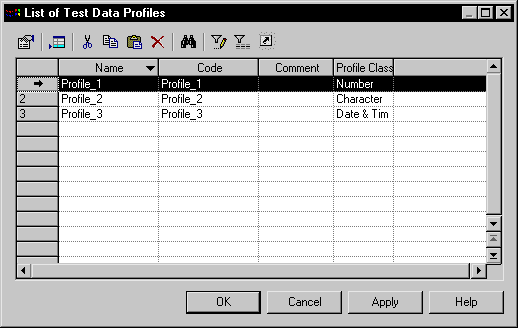
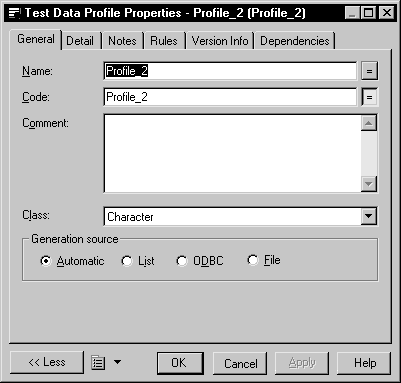
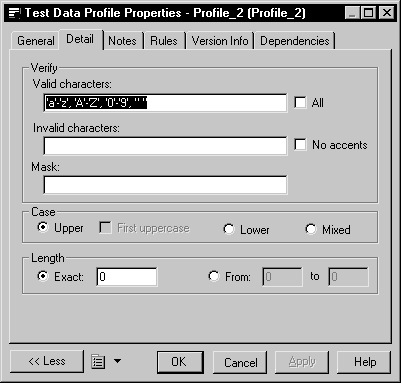
| Copyright (C) 2005. Sybase Inc. All rights reserved. |

| |