

Chapter 3 Building Physical Diagrams
Some DBMS support tables and views of XML type.
An XML table is used to store an XML document, it does not contain columns. It is possible to associate this table with an XML schema registered in a relational database, in this case the schema is used to validate the XML document stored in the table.
If you select the XML type in the Type dropdown listbox, the Column page disappears and the following additional properties appear in the table property sheet:
| Property | Description |
|---|---|
| Schema | Allows you to enter the target namespace or the name of an XML model. The schema must be registered in the database to be used for validating XML documents.
- You can type a user-defined schema name - You can click the Select a registered schema button to connect to an ODBC data source and select a registered schema in the database - If you select an element from an XML model open in the PowerDesigner workspace, the Schema property is automatically initialized with the XML model target namespace. Note that this schema must also be registered in the database to be used for validating XML documents |
| Element | Allows you to select a root element in the XML document.
- You can type a user-defined element name - You can also click the Select an element button to select an element from the XML models open in the workspace or from the schema registered in the database |
![]() To create an XML table:
To create an XML table:
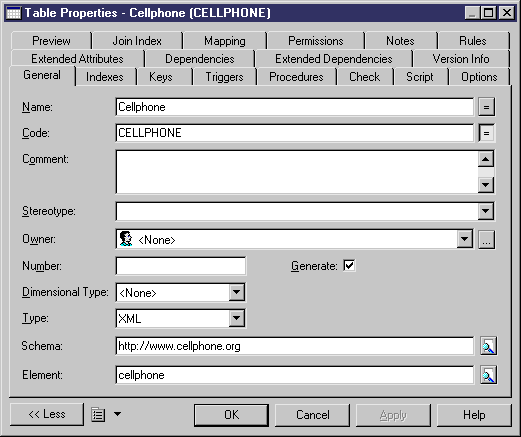
| Copyright (C) 2005. Sybase Inc. All rights reserved. |

| |