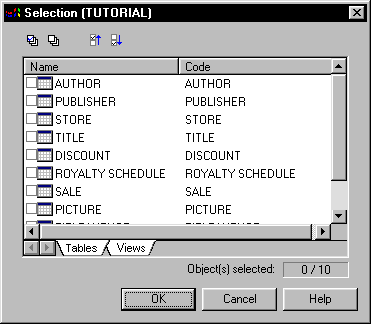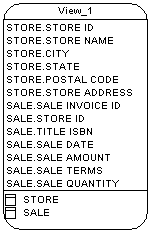Chapter 3 Building Physical Diagrams
Creating an empty view then selecting tables and views
 To create an empty view then select tables and views:
To create an empty view then select tables and views:
- Select Tools→Create View.
A selection box appears. It lists all the tables and views available in the model.
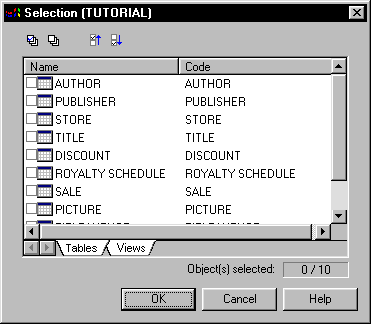
- Select check boxes for tables and views that you want to be included in the view.
- Click OK.
A view symbol appears in the diagram. It displays all the columns in each of the tables and views selected for the view. The names for the tables and views appear at the bottom of the view symbol.
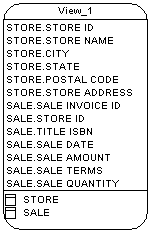
- Double-click the new view symbol to display the view property sheet.
- Type a name and a code for the view.
- Click OK.
|
Copyright (C) 2005. Sybase Inc. All rights reserved.
|

|


![]() To create an empty view then select tables and views:
To create an empty view then select tables and views: