

Chapter 5 Using the PowerDesigner Interface
Objects property sheets can become very rich in PowerDesigner. The More and Less buttons at the bottom-left corner of objects property sheets allow you to modify their number of displayed property tabs.
For more information, see the "Understanding the More/Less button" section.
You can customize property sheets and reduce the number of property tabs by enforcing the display of tabs that you use most, thus hiding tabs you rarely use.
The Customize Favorite Tabs command opens a sub-menu that contains the following commands:
| Command | Description |
|---|---|
| Help | Displays a contextual help for the customization of property tabs. |
| Display All Tabs | Displays all available property tabs for the current property sheet. |
| Display Favorite Tabs for All | Displays favorite tabs for all property sheets throughout all models. |
| Display All Tabs for All | Displays all tabs for all property sheets throughout all models. |
In the sub-menu, properties corresponding to favorite tabs in the property sheet are checked, all others are unchecked. You can easily click a property to dynamically turn it to favorite.
Some properties are common to several objects, whatever the model, for example Notes, Rules, or Dependencies. When you check or uncheck a common property, you are asked to apply the change to all objects that share that property. If you click Yes, the list of favorite tabs is changed for all objects, and property sheets that are already open are immediately modified. If you click No, only the current property sheet is modified.
Note that the General property is checked, but unavailable because it is a mandatory tab, which status you cannot change.
In the following example, all common properties are checked and correspond to favorite tabs in the property sheet. Implementation property is unchecked. However, you can display tabs that are not favorite using the Display All Tabs command:
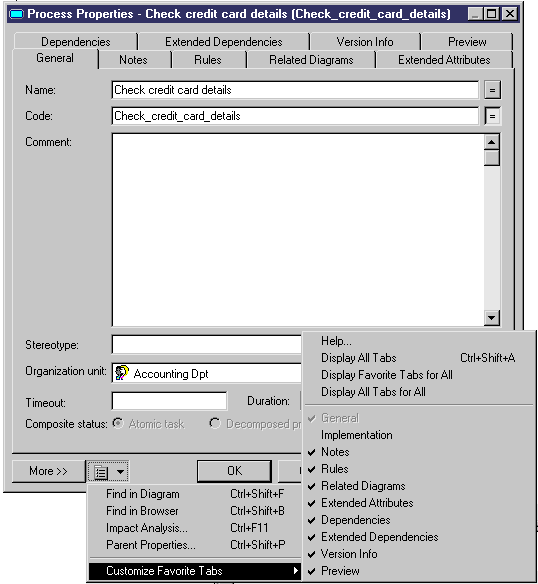
For all other properties that are not common, any changes in the display of tabs are immediately applied to the current property sheet but not to the property sheets that are already open. These changes also become the default settings for any property sheet of the same type you will open afterwards.
![]() Displaying tabs on one or several rows
Displaying tabs on one or several rows
You can choose to display tabs on one or several rows in property sheets by selecting Tools→General Options→Dialog, and selecting the Tabs on one row option or the Tabs on one several rows option in the Property sheets groupbox.
| Copyright (C) 2005. Sybase Inc. All rights reserved. |

| |