

Chapter 17 Model Graphics
You can set the following size display preferences for symbols in the model:
| Preference | Description |
|---|---|
| Auto-adjust to text | Resizes symbols so that they display all the text they contain (mutually exclusive with the Keep Size preference) |
| Keep aspect ratio | Keeps the ratio of the height and width of symbols when resizing them |
| Keep center | Keeps the center of symbols when resizing them |
| Keep size | Keeps the size of symbols, even if they do not display all the text they contain (mutually exclusive with the Auto-Adjust to Text preference) |
If the Auto-adjust to text preference is selected, the symbol size is recalculated based on the symbol content.
If the Auto-adjust to text preference is deselected, the symbol size is never recalculated. When you resize a symbol manually, the Auto-adjust to text check box is deselected and the symbol size will not be modified in case of object renaming or content modification. If you wish to re-adjust the symbol to text, you have to use the auto-adjust to text function (Ctrl-J). The Auto-adjust to text check box will then be selected.
![]() To select a size display preference:
To select a size display preference:
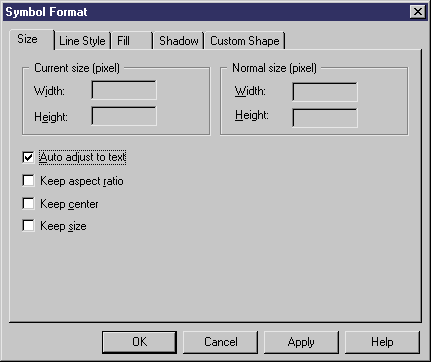
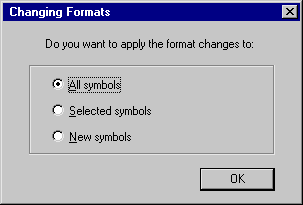
| Copyright (C) 2005. Sybase Inc. All rights reserved. |

| |