

Chapter 15 The Resource Editor
The resource file property sheet displays the definition of the resource file. It is made up of a tree view displayed on the left hand side and values displayed on the right hand side. You can navigate in the tree view. Depending on the selected item in the resource file tree view, the right side of the dialog box changes accordingly.
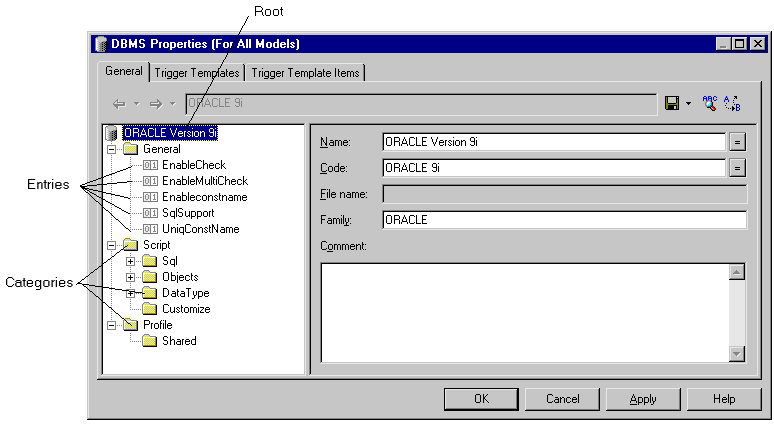
The resource editor lets you navigate through the categories and entries of the resource file.
A category is a set of entries corresponding to a logical group in the resource file. For example, the Script category gathers all entries concerning database generation and reverse engineering in a DBMS.
Each category contains one or several entries. An entry is a piece of information that is part of the definition of a resource file. For example, you can define entries for a database command, an object language characteristics, a report item, and so on. Each entry is part of a category or sub-category.
You can perform the following navigation and saving tasks from the resource editor toolbar:
| Tool | Task | Description | Keyboard shortcut |
|---|---|---|---|

|
Back | Go back to the previous visited entry or category. If you click the down arrowhead, you can directly select the previous visited entry or category to which you want to go back | alt+left |

|
Forth | Go forth to the next visited entry or category. If you click the down arrowhead, you can directly select the next visited entry or category to which you want to go forth | alt+right |

|
Lookup | Search target items by name | — |

|
Save/Save As | Save the current resource file. If you click the down arrowhead, you can save the current resource file under a new name | ctrl+shift+s |

|
Find In Items | Search for text, command, template, custom check, criterion and generated file entries | ctrl+shift+f |

|
Replace In Items | Search for and replace text, command, template, custom check, criterion and generated file entries | ctrl+shift+h |
| Copyright (C) 2005. Sybase Inc. All rights reserved. |

| |