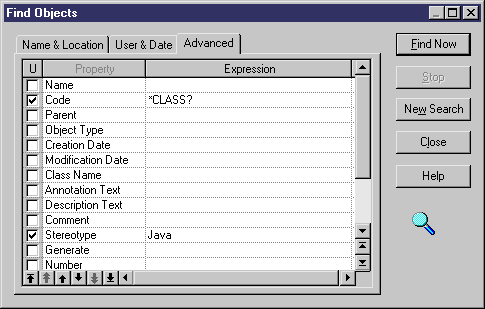Chapter 8 Managing Objects
Defining advanced find parameters on object properties
When you select an object type, you can specify advanced find parameters on each property of the selected object type. This advanced search feature also supports the use of wildcards and string expressions.
For more information on using wildcards and string expressions, see section Defining object type and name parameters.
You can define the following advanced parameters on objects properties:
| Find criteria
|
Description
|
|---|
| U column (U for Used)
|
When selected, implies that the property will be taken into account during the Find process
|
| Expression
|
Allows you to define a string expression that will become a find criteria on the selected property
|
 To define advanced find criteria on object properties:
To define advanced find criteria on object properties:
- Select Edit→Find Objects.
The Find Objects dialog box opens to the Name and Location tab.
- Select a model type in the Object Type list.
- Select an object type in the Object Type list.
 Advanced criteria on any type of objects
Advanced criteria on any type of objects
When you do not select an object type, you define advanced Find parameters only on the name and code properties. These properties being common to all types of objects.
- Click the Advanced tab and type an expression in the Expression column.
- Select the Used check box for the properties you want to take into account during the find process.
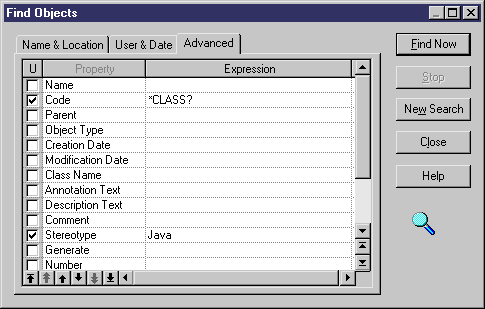
 Selected property with no expression defined
Selected property with no expression defined
If you select the Used check box for a property without any expression, it is equivalent to a null value, the find process will consequently look for objects which selected property is null.
|
Copyright (C) 2005. Sybase Inc. All rights reserved.
|

|


![]() To define advanced find criteria on object properties:
To define advanced find criteria on object properties: