

Chapter 5 Building a Process Hierarchy Diagram
You can create a process hierarchy diagram using different methods.
For more information on creating a process hierarchy diagram in a new BPM, see section Creating a BPM, in chapter Business Process Model Basics.
For more information on creating a process hierarchy diagram in an existing BPM, see section Creating a new diagram, in chapter Managing Models in the General Features Guide .
The process hierarchy diagram tool palette only contains:
The sole object creation tool is the specific Process tool that allows you to create the decomposition hierarchy (root processes, sub-processes and branches).
You can reuse processes using the Reuse Process command in the contextual menu of a process in a hierarchy diagram. This command allows you to select processes from the current model and automatically creates a process shortcut below the selected process.
You can also use extended objects and links, if you add them in the Profile category of the resource file attached to your model.
For more information on extended objects and links, see section Defining extended objects and links, in chapter Managing Objects in the General Features Guide .
A process hierarchy diagram can look as follows: A root process decomposed into sub-processes that can be decomposed into other sub-processes (tasks) recursively. All processes are related to each other using decomposition links displayed as branches in the diagram (lines that join the process symbols):
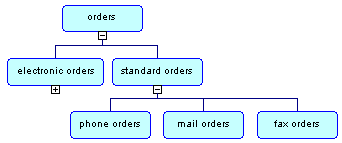
When you move the root process symbol, the whole hierarchy moves with it. When you move a parent process symbol, all its sub-processes move with it. When you move a branch up or down, all the process symbols that it joins move with it. You can also move a process under another one that automatically becomes composite.
For more information on moving processes, see section Moving Processes in a Process Hierarchy Diagram.
You cannot move a branch left or right. However you can define a format for a branch. Note that only the horizontal part of a branch can be selected.
For more information on how to define a format for a branch, see section Modifying the Display Preferences in the Process Hierarchy Diagram.
When you create a process from the model node in the Browser or from the list, its symbol is automatically displayed in the diagram window of the current process as a root process. However, regarding the creation from the Process folder node of a sub-process in the Browser, process symbols are not automatically displayed. To display one or all missing process symbols, you must use the Complete and Complete All commands in the contextual menu of a parent process.
| Copyright (C) 2005. Sybase Inc. All rights reserved. |

| |