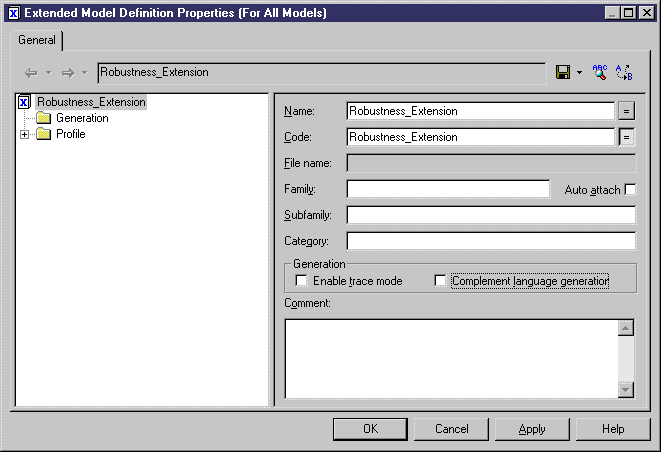Chapter 4 Managing Profiles
Attaching a new extended model definition to the model
In your workspace, you already have created an OOM with a use case diagram containing an actor and 3 use cases.
You have to create a new extended model definition and import it into the current model before starting the profile definition.
 To attach an extended model definition to the model:
To attach an extended model definition to the model:
- Select Tools→Resources→Extended Model Definitions→Object-Oriented Model.
The List of Extended Model Definitions for an OOM is displayed.
- Click the New tool in the list toolbar.
The New Extended Model Definition dialog box is displayed.
- Type Robustness_Extension in the Name box.
- Keep <Default Template> in the Copy From box.
- Click OK.
A standard Save As dialog box is displayed. By default the file name is identical to the name of the extended model definition.
- Click Save.
The Extended Model Definition editor is displayed.
- Clear the Complement Language Generation check box.
This extended model definition does not belong to any object language family and will not be used to complement any object language generation.
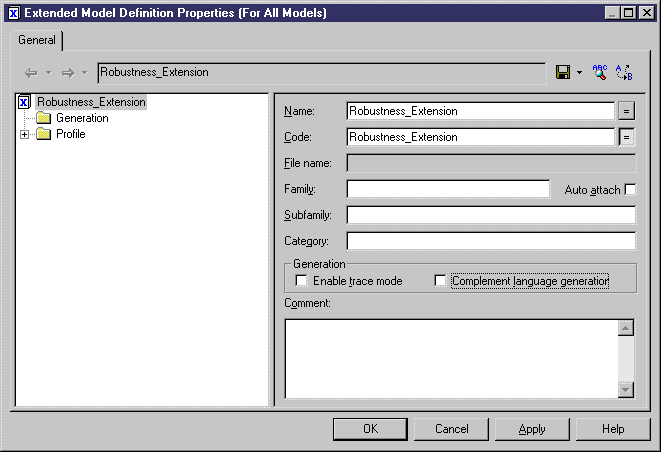
- Click OK to close the Extended Model Definition editor.
- Click Close in the List of Extended Model Definitions.
A Confirmation box asks you to save the extended model definition file.
- Click Yes.
- Select Model→Extended Model Definitions.
The List of Extended Model Definitions is displayed.
- Click the Import an Extended Model Definition tool in the List toolbar.
The Extended Model Definition Selection dialog box is displayed.
- Click the General Purpose tab and select the Robustness_Extension check box.

- Click OK, the extended model definition is displayed in the List of Extended Model Definitions.
- Click OK in the list.
- Right-click the model in the Browser, and select New→Collaboration Diagram in the contextual menu.
The diagram property sheet is displayed.
- Type Robustness Diagram in the name box and click OK in the property sheet.
|
Copyright (C) 2005. Sybase Inc. All rights reserved.
|

|


![]() To attach an extended model definition to the model:
To attach an extended model definition to the model: