The Connected Users tab displays all users connected to the current database.
The next example shows how to create new connections to the sample database and view them using Sybase Central.
![]() Creating and viewing connections
Creating and viewing connections
Select the database in the left pane and click the Connected Users tab in the right pane.
Right-click the server name in Sybase Central’s left panel. From the submenu, choose Interactive SQL.
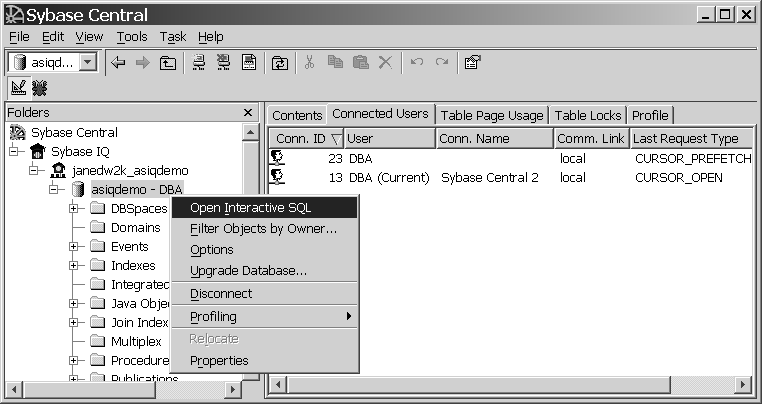
Repeat the previous step. The screen automatically refreshes.
The right pane should now shows two more connected users. Each user is identified by a Connection ID assigned by the server.
![]() Disconnecting users from a database
Disconnecting users from a database
Select the desired user to disconnect by clicking the Conn ID.
Right-click the Conn ID or Alt+F, D and choose Disconnect.
![]() Disconnecting your current connection
Disconnecting your current connection
Click the Disconnect toolbar button  or choose Tools > Disconnect.
or choose Tools > Disconnect.
If your connection is the only active one, you will be disconnected immediately with no prompts. If there are multiple active connections to multiple servers, a disconnect dialog box appears and you must verify the connection desired.