This section describes how to add a user to a database.
![]() Adding a user to the sample database
Adding a user to the sample database
Create users in order to add permissions to database objects.
For Sybase IQ User Administration functionality, right-click the database and choose Properties from the submenu. If you do not wish to manage logins for this user, skip to Step 4.
Choose the Login Admin tab. Click “Enable login administration.”
Specify the numbers for administration settings. For this tutorial, set 1 connection per user, 5 total database connections, 90 days until expiration, and 80 days until warning
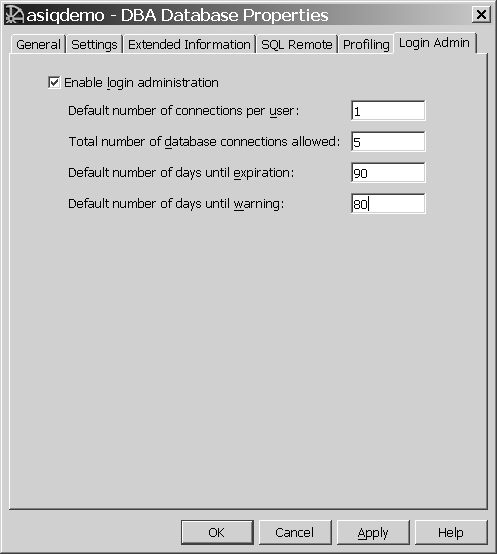
Select the Users & Groups folder in the left panel. You may need to expand the sample database container in the left panel to do this.
Click New User  toolbar
button, or choose Alt+F, N, U.
toolbar
button, or choose Alt+F, N, U.
Type the name Sandy in the text box and click Next. This is the user ID for the new user.
Check “Allow this user to connect” and type a password. Alt+C or tab to the Confirm box, and retype the password. For example, you could use the password “beach”.
If you have enabled Sybase IQ User Administration, the following screen appears.
You can select Login locked to lock this user out of the database, if desired. You can also modify the number of active connections and days the password is valid. The remaining limits are set on the database (see Step 3).
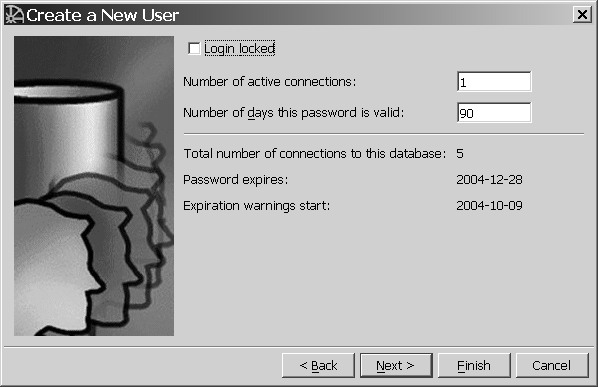
Click Next. The authorities screen displays. To select the authority desired for the new user, check the option or apply the shortcut key combination from the following list:
DBA (Alt+D) — Can fully administer the database
Resource (Alt+R) — Can create database objects
Remote (Alt+m) — Required by SQL Remote
For this tutorial, grant DBA authority.
Click Next. Type “Sales dept. intern” in the Comment box.
Click Finish to create the new user.