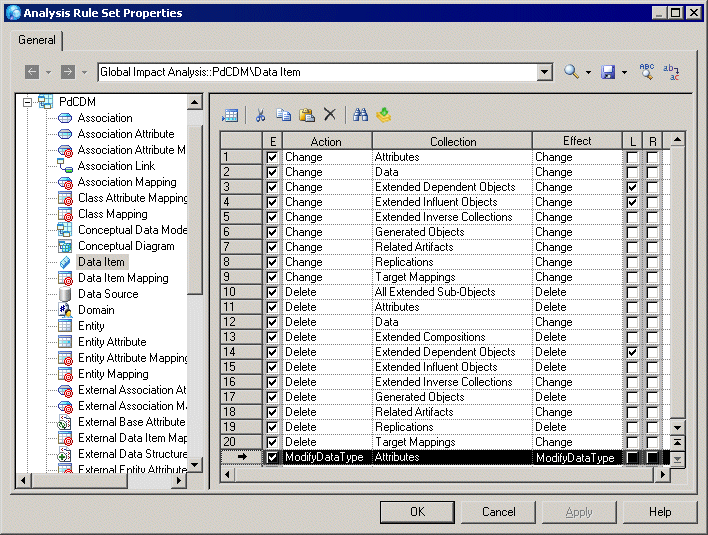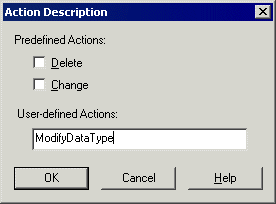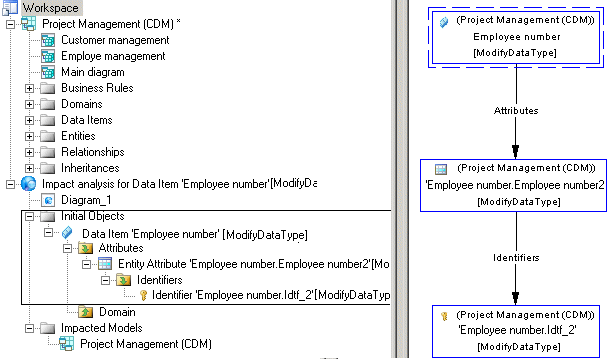You can specify a user-defined action on an object to analyze its consequences. You must previously create the appropriate analysis rule in the Resource Editor.
In the following example, we will create an impact analysis rule, which specify that a ModifyDataType action on the Data Item metaclass changes its attributes.
- Open an impact analysis rule set in the Resource Editor (see Opening an analysis rule set).
- Click the PdCDM library to expand its available metaclasses tree.
-
Select Data Item in the tree, and create the appropriate rule by specifying the following options:
-
Action – enter ModifyDataType, which specifies the action on the data item, and triggers the impact analysis rule. The Enable check box is automatically selected.
-
Collection – select Attributes, which specifies the metaclass collection for which you define the impact rule.
-
Effect – enter ModifyDataType, which specifies the action that is propagated to attributes.
-
- Click OK to save the rule set and close the dialog box.
- Open the Action Description dialog box in any of the following ways:
- Enter ModifyDataType in the User-defined Actions field:
- Click OK to close the dialog box.