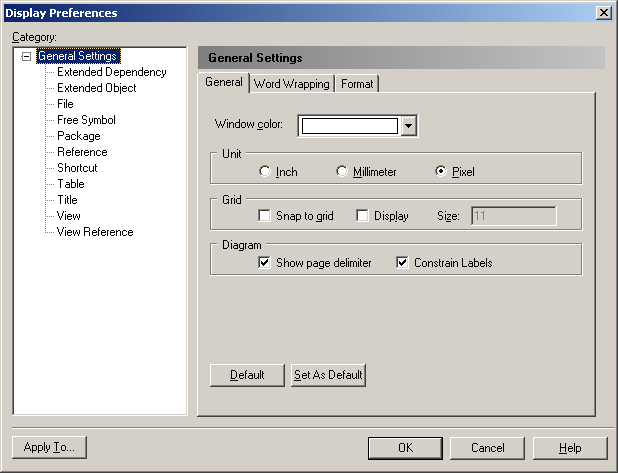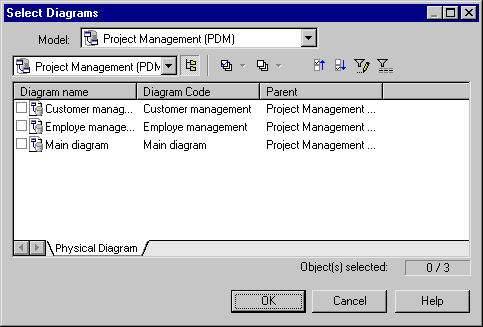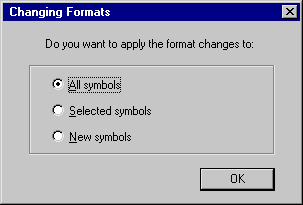Display preferences control the format of the symbols in your diagrams and the information displayed on them. You can control the default display preferences for all objects, or set preferences for all, selected, or new objects in the current diagram.
- [optional] Select one or more symbols to which you want to apply format or content changes. If you do not select any symbols, you can choose to apply any changes to all objects or only to objects created after your changes.
-
Select to open the Display Preferences dialog:
- Select an object in the Category list and change the preferences as appropriate in the right-hand panel. The General Settings category controls preferences for the diagram as a whole (see General Settings Display Preferences.
-
[optional] Click the Apply To button to open the Select Diagrams dialog, select the diagrams to which you want to apply your changes, and click OK:
You will be asked whether you want to apply your changes to all the symbols in the selected diagrams. If you click:-
Yes – All existing and new symbols will reflect your changes to the Format, General and Content display preferences.
-
No – New symbols only will reflect your changes. Only the General and Content display preferences are applied to existing symbols. The Format changes are canceled.
-
Cancel – Your changes will not affect any symbols in any diagrams except the current one.
In each case, you return to the Display Preferences dialog.
-
- On the Display Preferences dialog box, click OK. The Changing Formats dialog box will open:
-
Click OK to apply your changes
Note: If you make changes in the Display Preferences dialog and these are not reflected in some or all of the symbols in your diagram, this may be because of display constraints enforced by your modeling methodology. For detailed information about how such constraints are defined, see Chapter 3, Extending Your Models with Profiles in Customizing and Extending PowerDesigner .