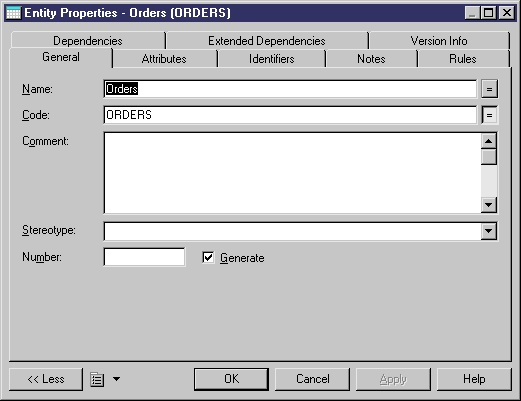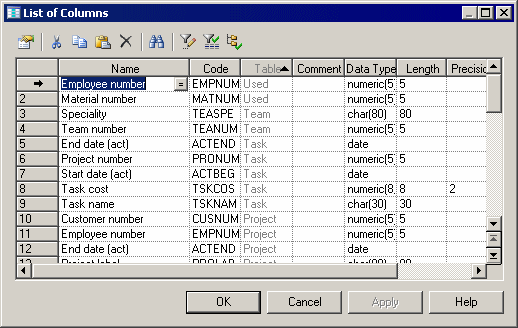A typical PowerDesigner window contains various panes providing you with various views on your modeling project.
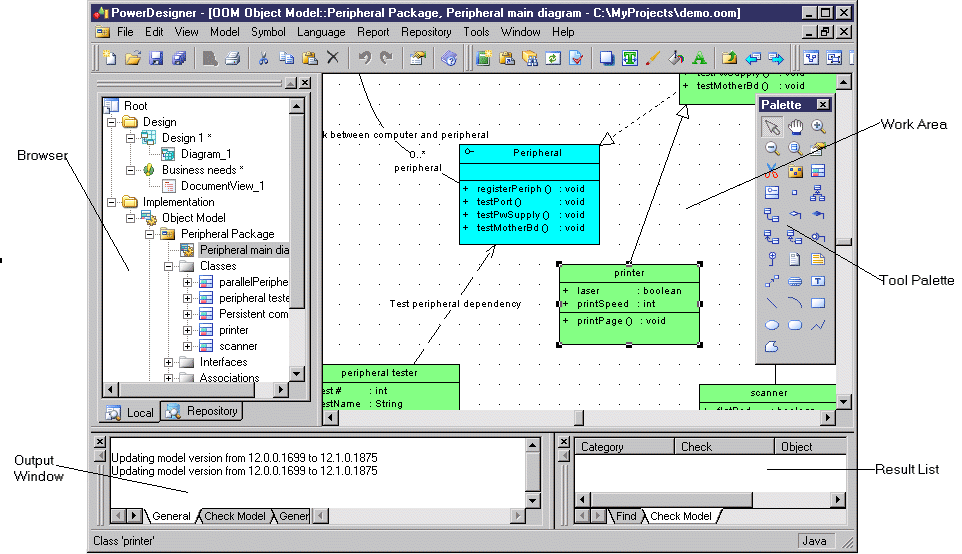
-
The Browser - displays your models and the objects belonging to them, and allows you to rapidly navigate between them (see Organizing Your Models in the Browser). The Browser also has a tab that gives you access to a PowerDesigner repository (see the Working with the Repository manual, where you can store all your models and associated files.
-
The canvas - is the primary pane that displays your present model diagram (see Diagrams) or report outline (see Reports).
-
The palette - provides graphical tools to help you quickly build model diagrams. The tools available will change depending on the type of diagram (see Creating an Object from the Palette).
-
The Output window - shows the progress of any PowerDesigner process, such as checking a model or generating or reverse engineering a database.
-
The Result List - displays the results of a search or a model check.
-
Object property sheets - which permit you to view and edit the object's properties (see Object Properties):
You can access an object's property sheet by double-clicking its symbol or browser entry, or right-clicking it and selecting Properties. -
Object lists - provide a spreadsheet-like presentation of, and allow for the easy creation and modification of objects in your model (see Object Lists):
Lists are available under the Model menu and on the property sheets of composite objects such as entities, tables, and classes, which contain subobjects.The tools in the list toolbar allow you to create or add and to copy and delete objects in the list, and open their property sheets. You can Ctrl-click to select multiple objects in the list and then edit their properties simultaneously. Other tools allow you to control the columns displayed in the list and to filter the list.